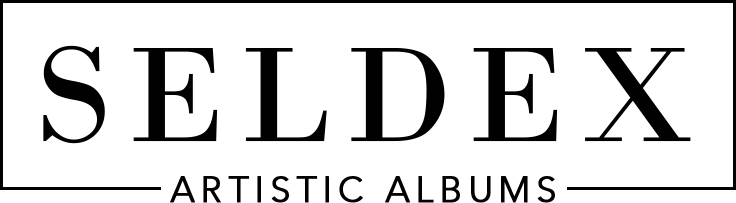Lifestyle Books
Stand out from the crowd by offering our on trend, stylish Lifestyle Books featuring personalised image covers and luxury slipcases inspired by high end fashion and coffee table books. Lifestyle Book covers and slipcases are printed on beautiful textured silk cloth, or a smooth paper finish, and are protected by a satin laminate.
You will need to use our Lifestyle Book templates to create the album cover and slipcase to ensure the sizes are correct. The template you need to select will depend on the size of the album, the paper type and the number of double page spreads within the book. The templates files are in JPEG format and will display appropriate guides when opened in Photoshop or Canva. Templates can be downloaded from the accordians below.
For those of you who need a little inspiration, or help, we have a range of Seldex cover designs (like the 5 shown in the images below) which you can use, for free, in Canva. Once you have imported our album cover template into Canva, you can copy one of our designs to your template and personalise this with images and text for your client. You can find our SELDEX LIFESTYLE BOOK DESIGNS in the accordian below, as well as instructions on how to use these designs in both Canva and Photoshop.
Lastly, if you don't want to any of the design work, we can do it for you! We offer 3 different levels of design - from pages only, to cover and slipcase only, or let us design the entire album for you. You can find full details on our design service under the accordians below.
 Struggling with design ideas? Try using our free Canva cover designs!
Struggling with design ideas? Try using our free Canva cover designs!
Canva - templates and instructions
Seldex Lifestyle Book Designs
We have created a range of cover designs that can be used in Canva for free. These designs are OPTIONAL - you do not have to use them! We have created them for those photographers looking to save some time, or those seeking inspiration.
Our Seldex cover designs can be used in Canva only and are available to suit 10x10", 9x12" or 10x14" albums. Each design has 3 links below the image and when you click on the link your design will open. Design instructions for using these designs can be found in the accoridan below named HOW TO DESIGN LIFESTYLE BOOKS - USING SELDEX COVER DESIGNS.
-
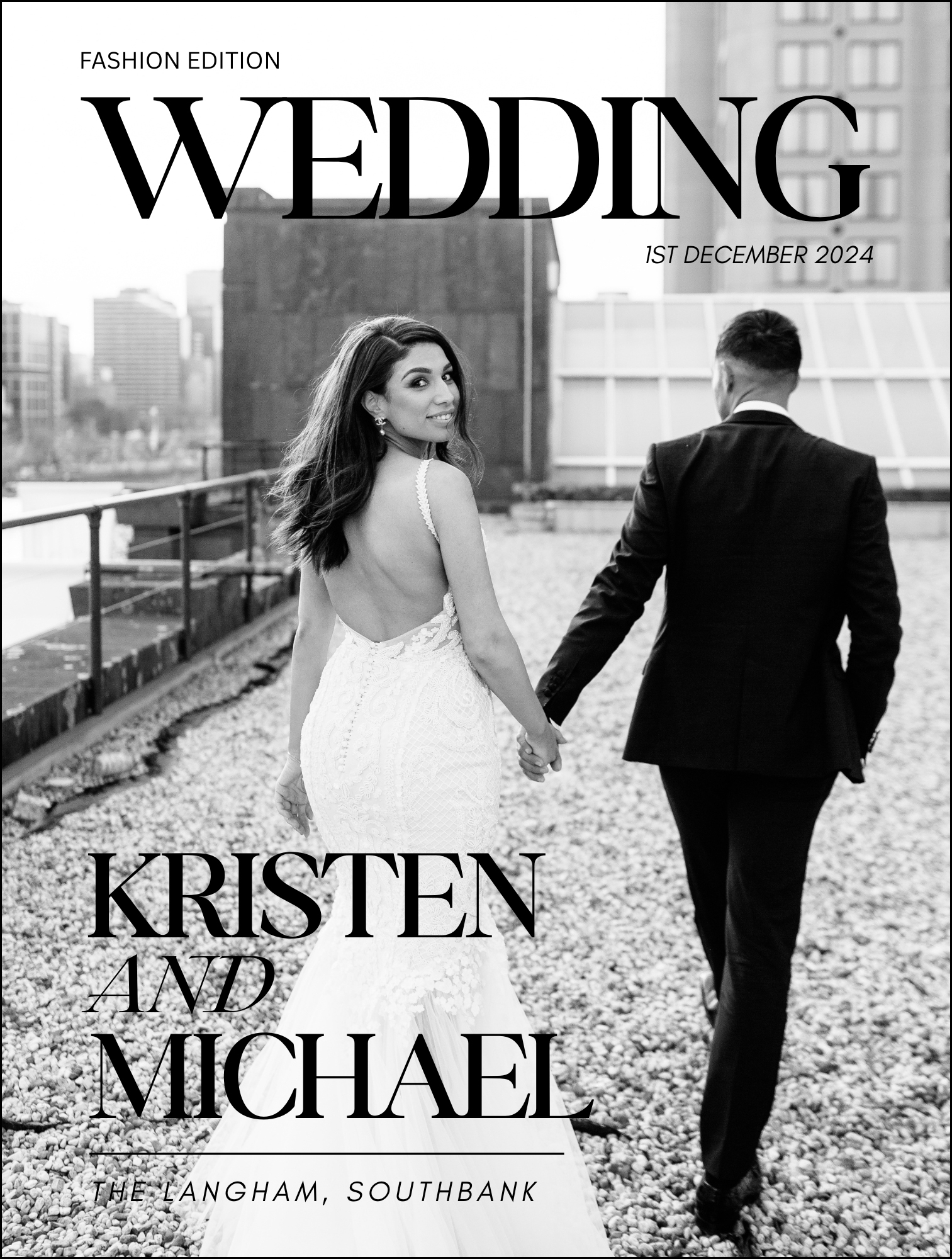
Design 1
-
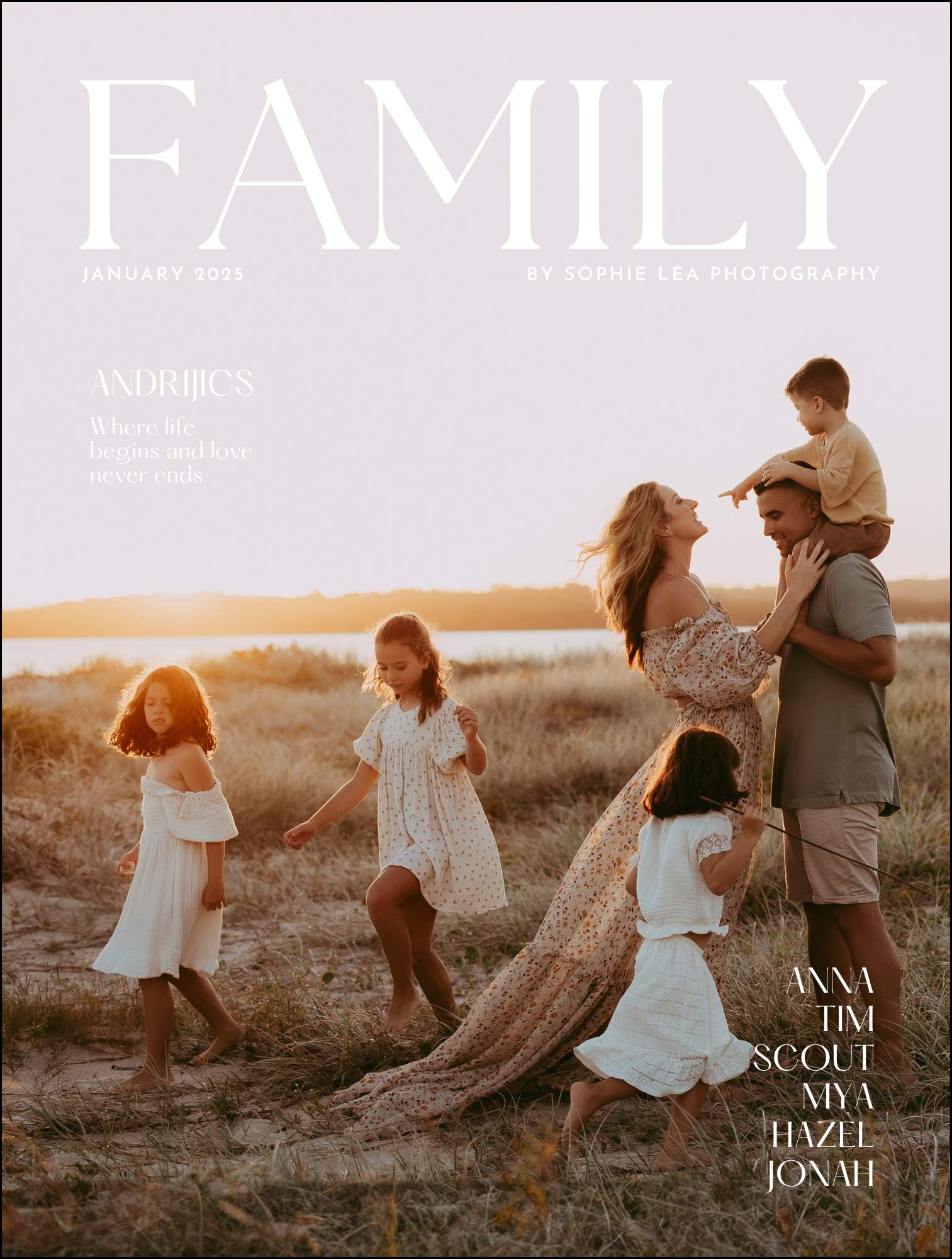
Design 2
-
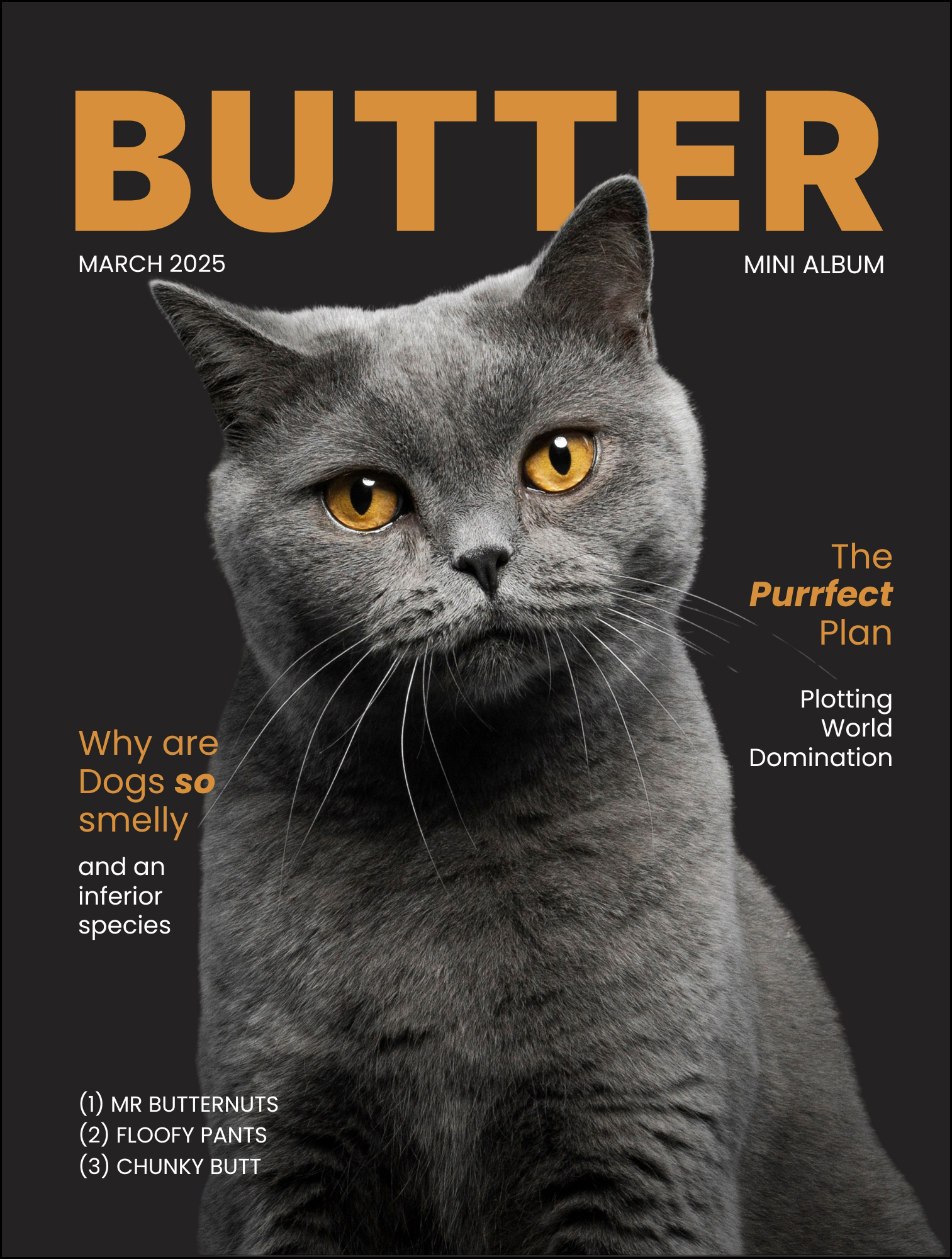
Design 3
-
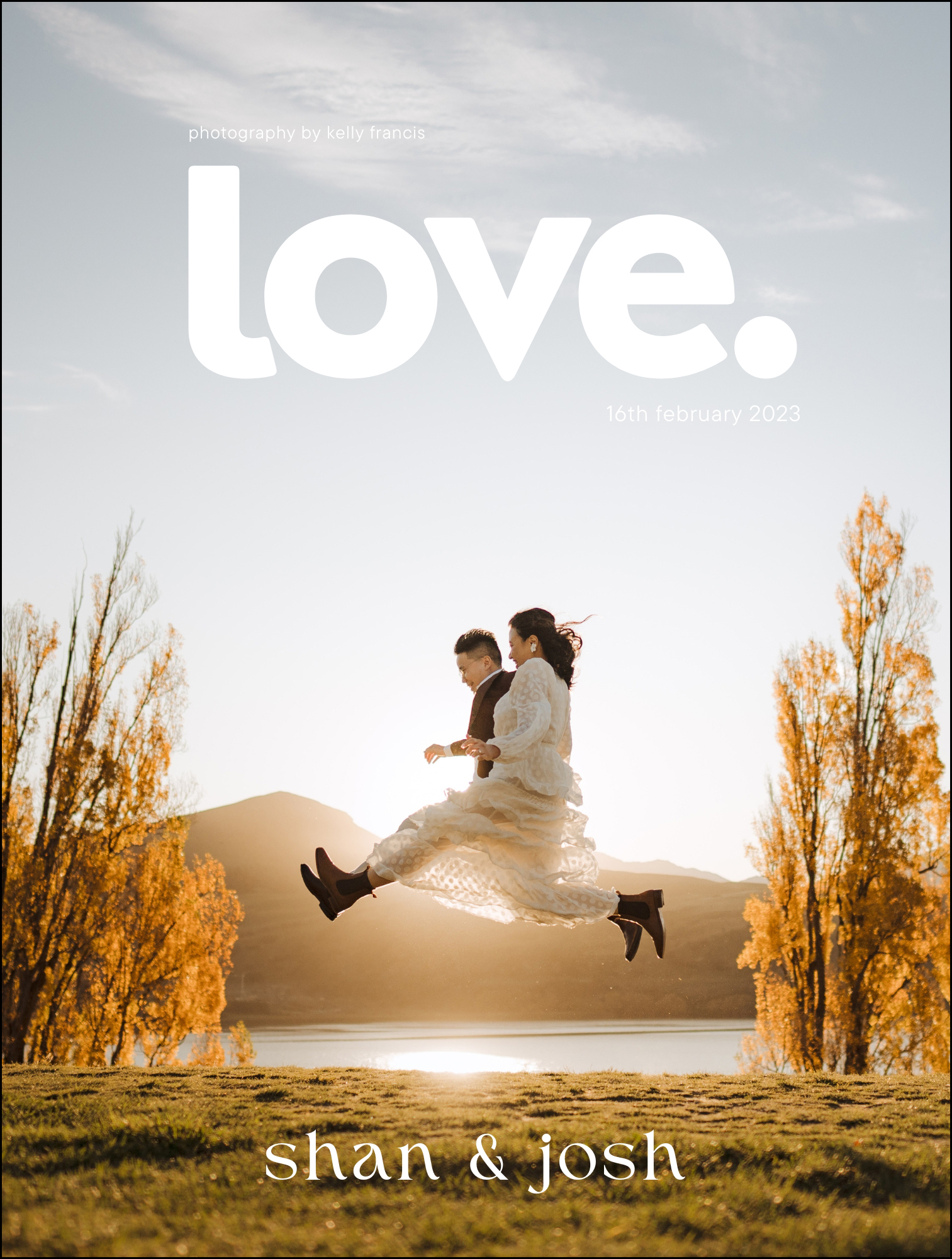
Design 4
-
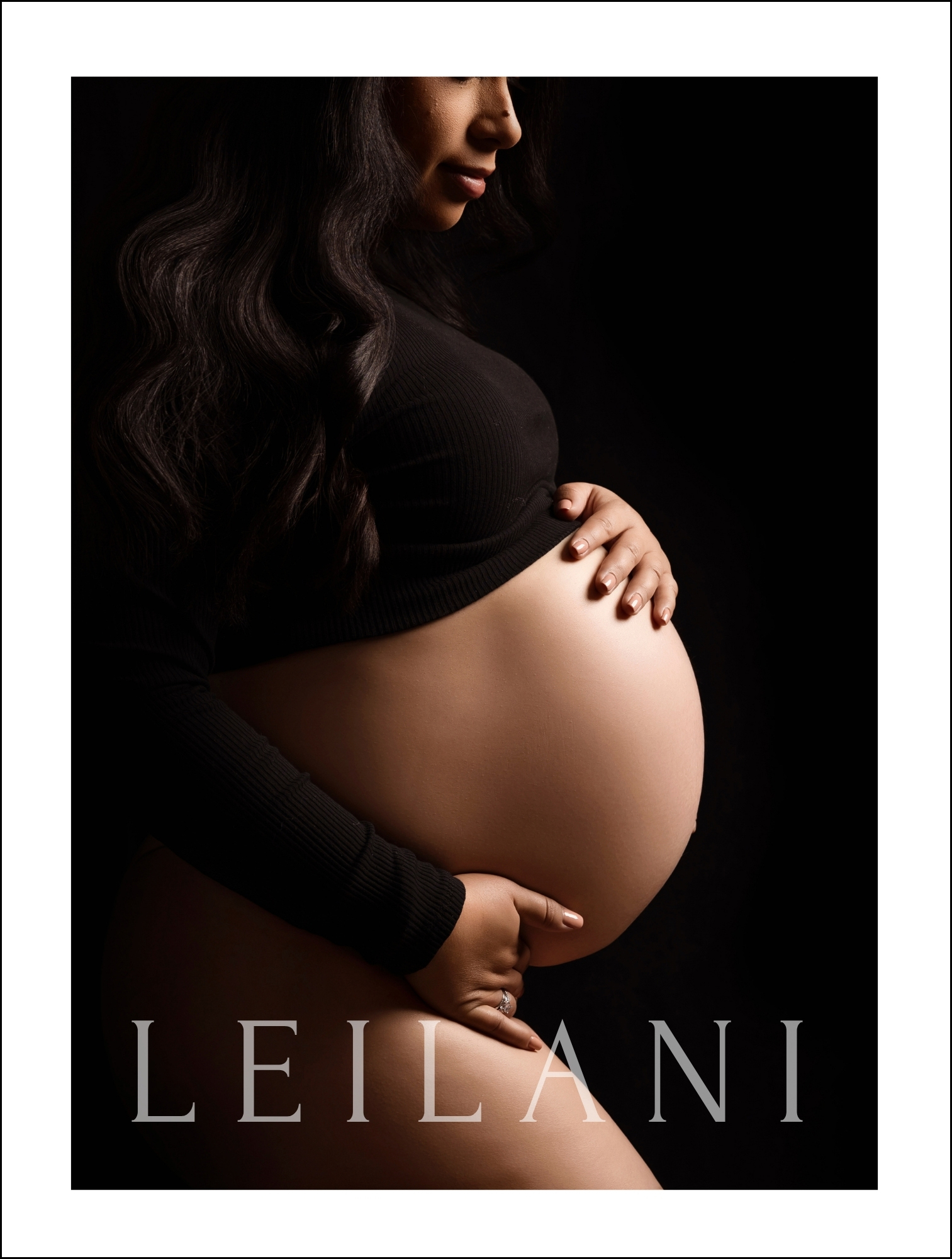
Design 5
-
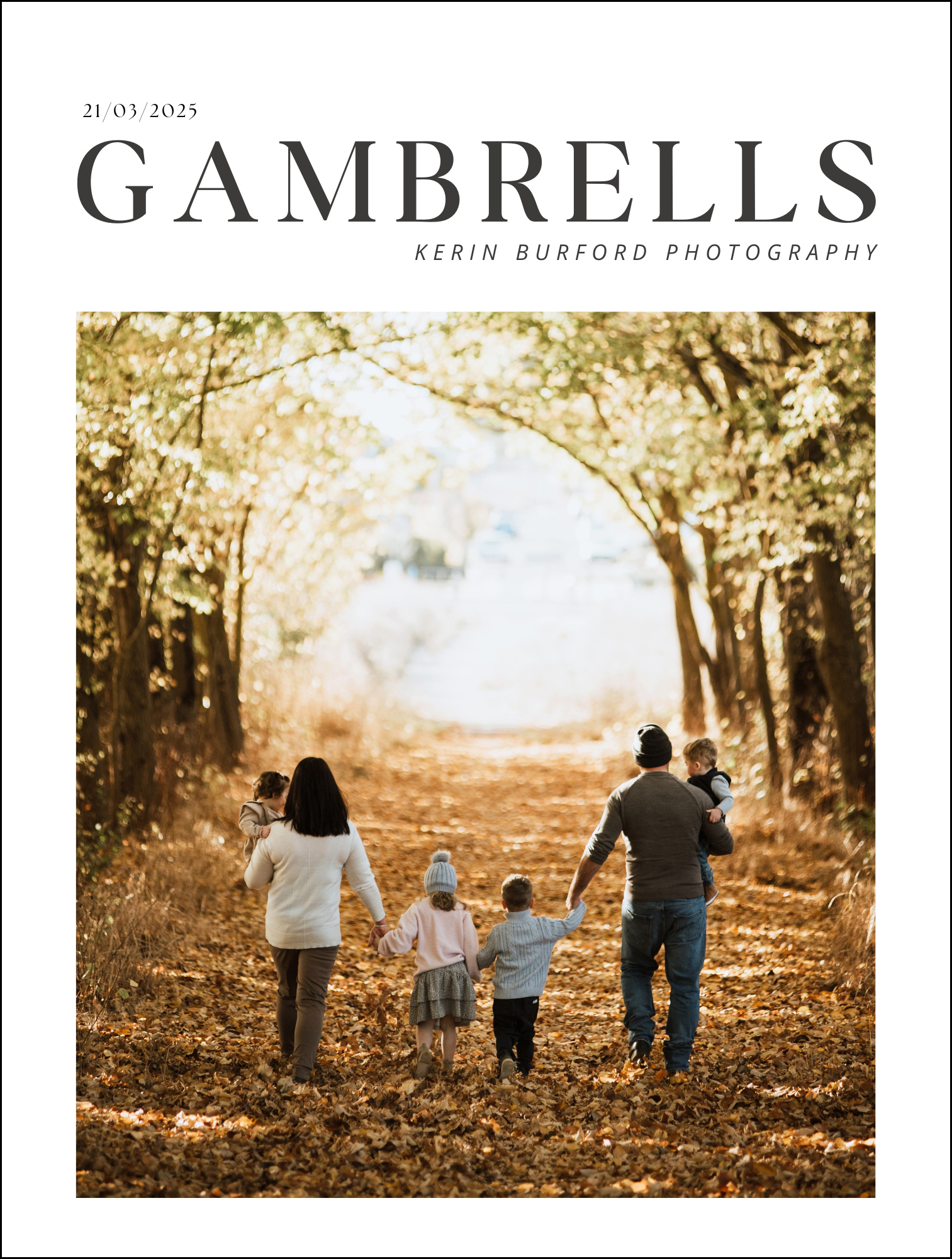
Design 6
-
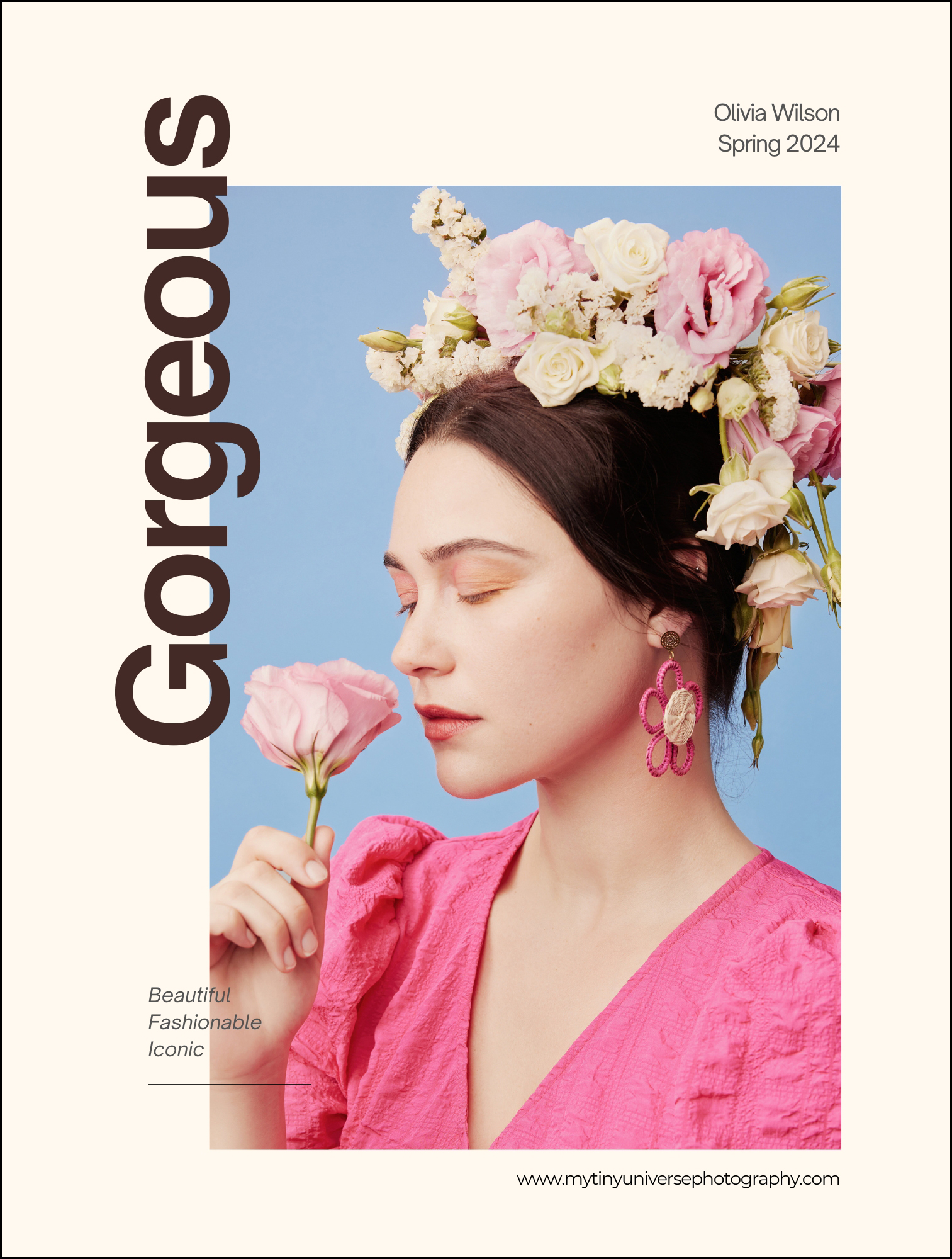
Design 7
-
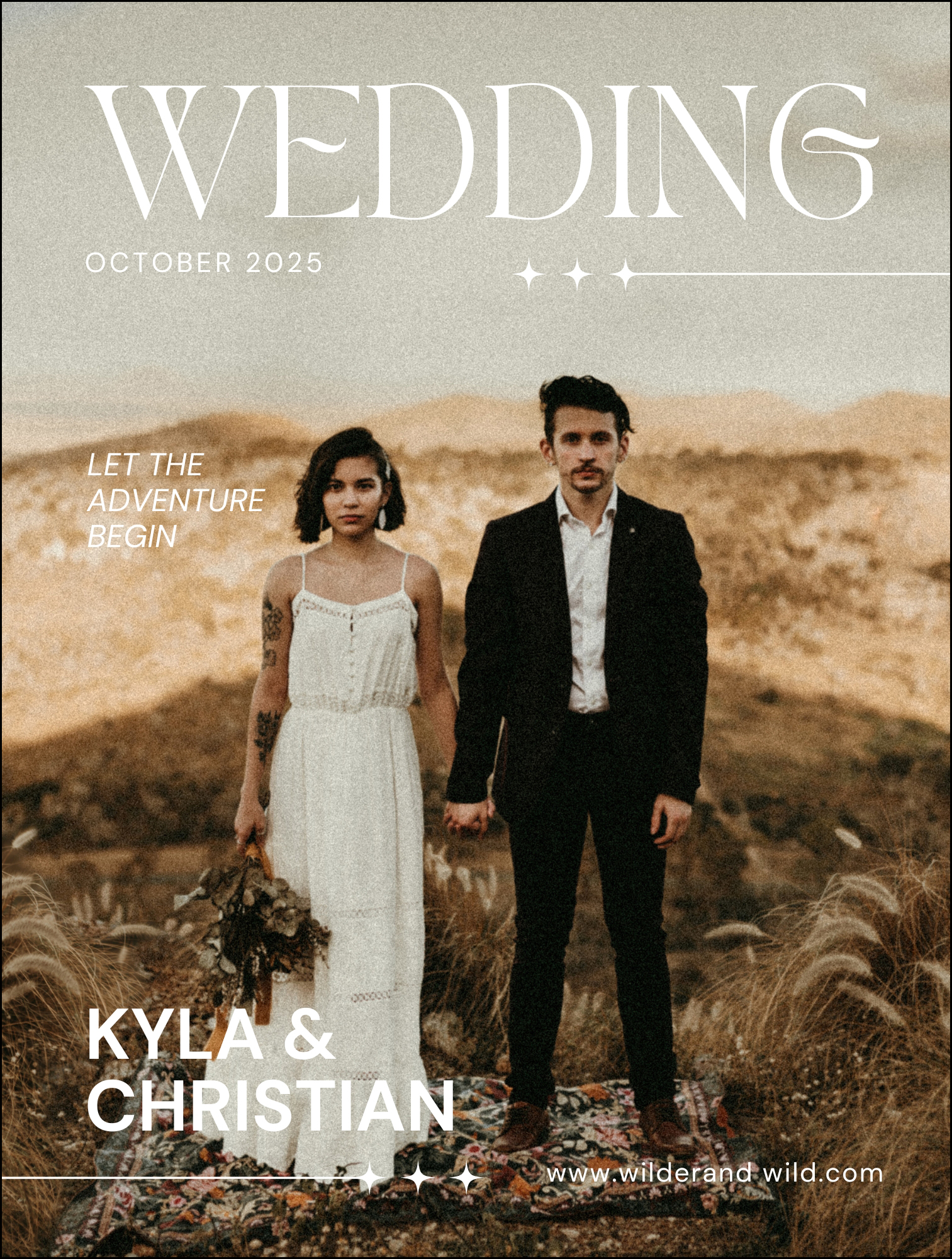
Design 8
-
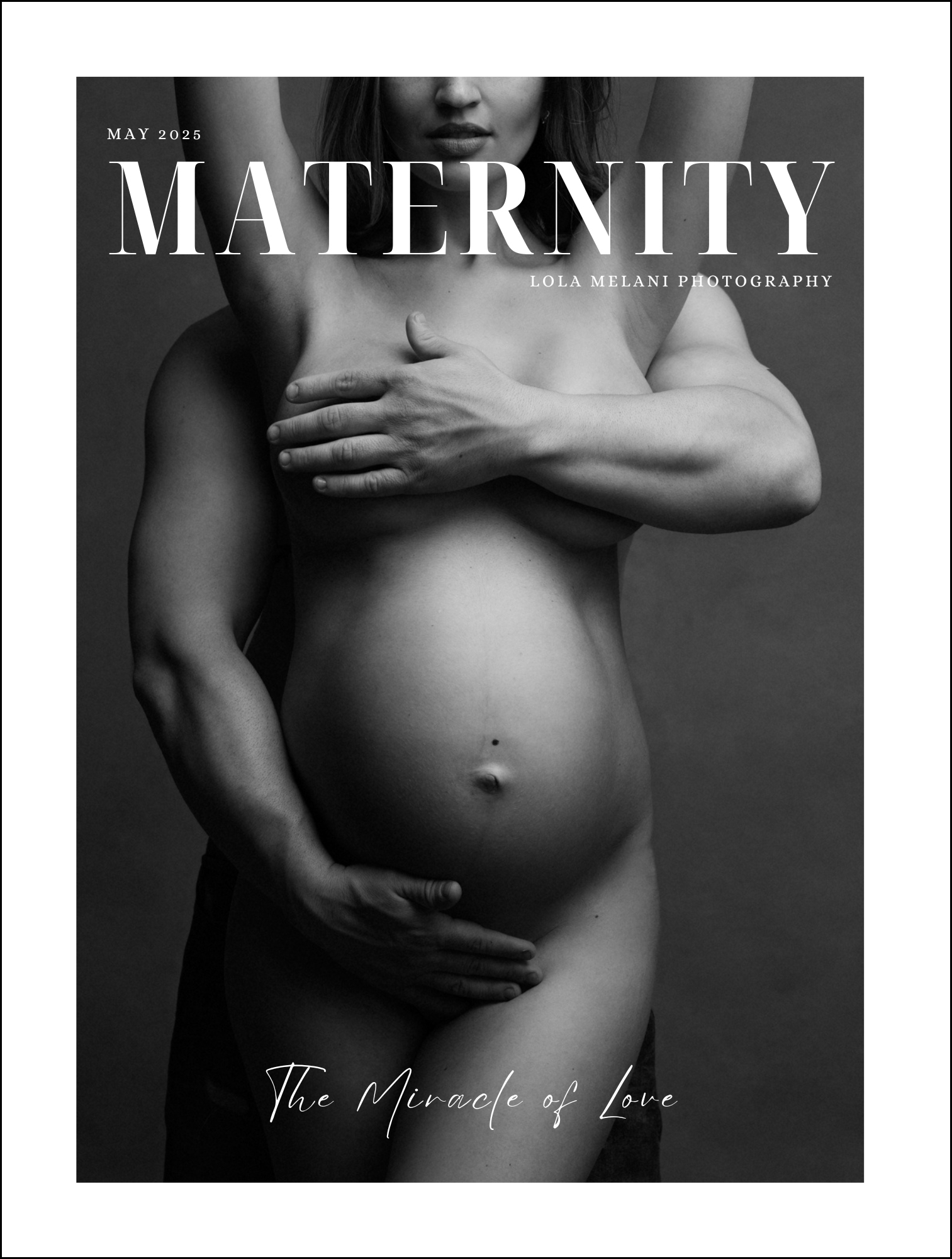
Design 9
-
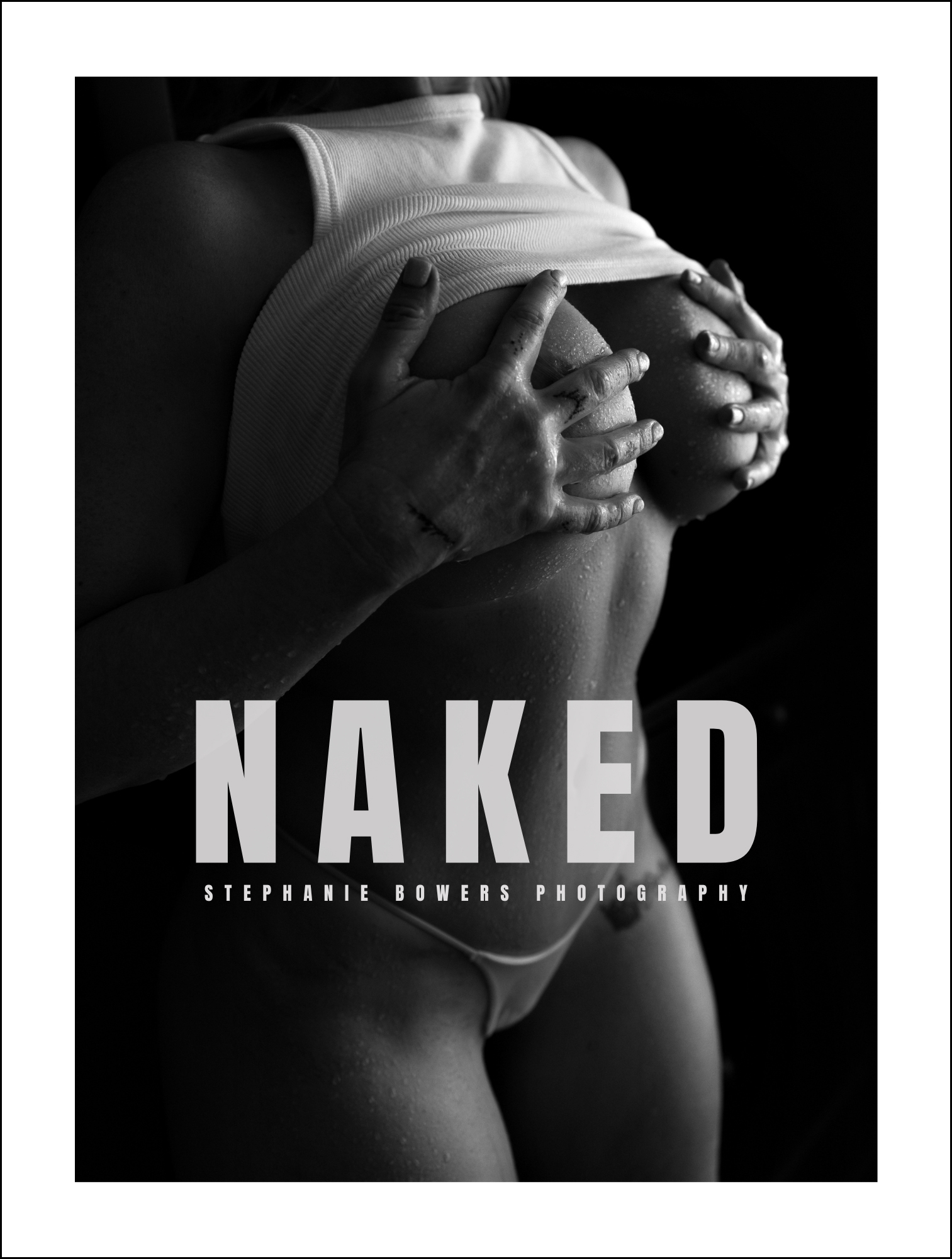
Design 10
-
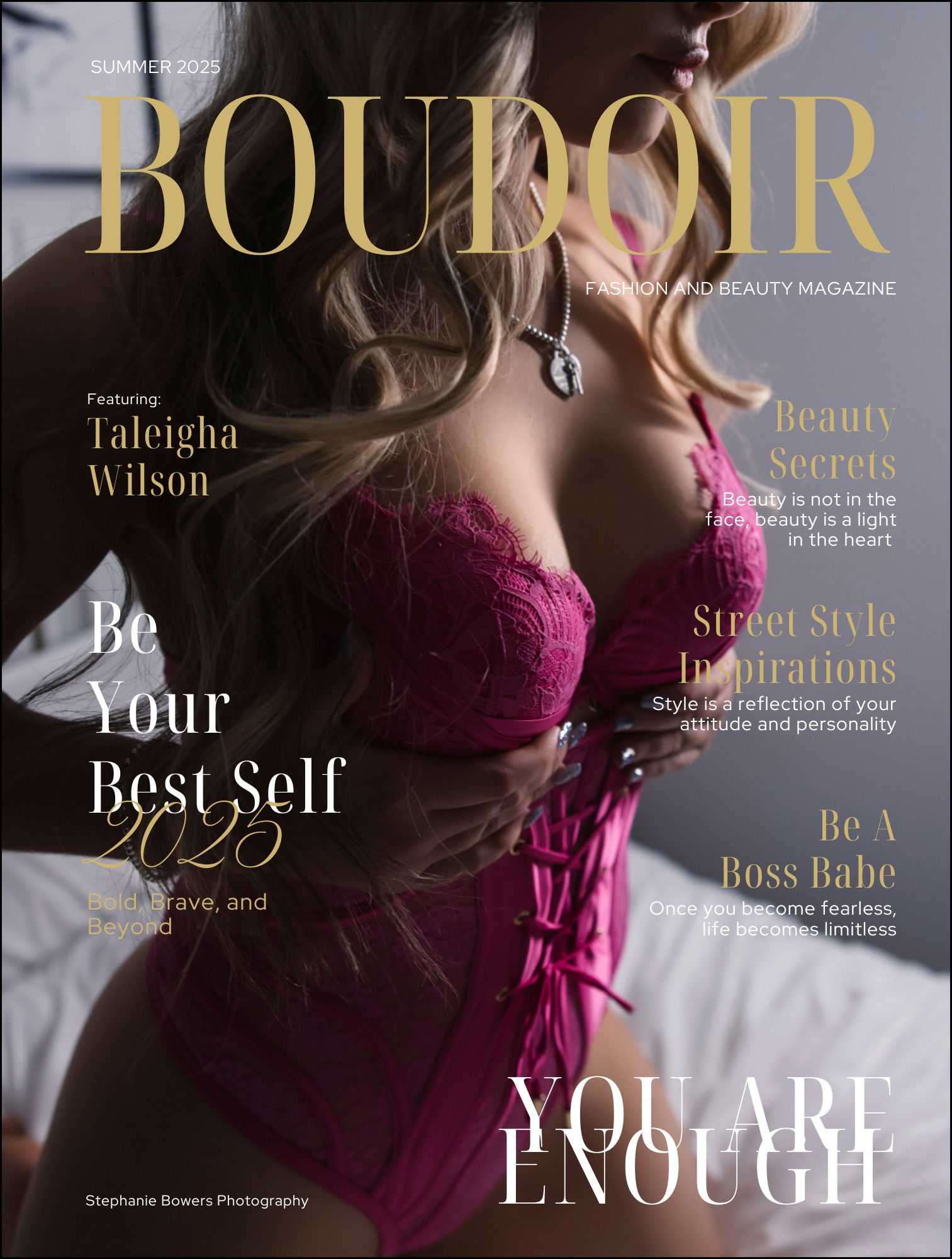
Design 11
-

Design 12
-
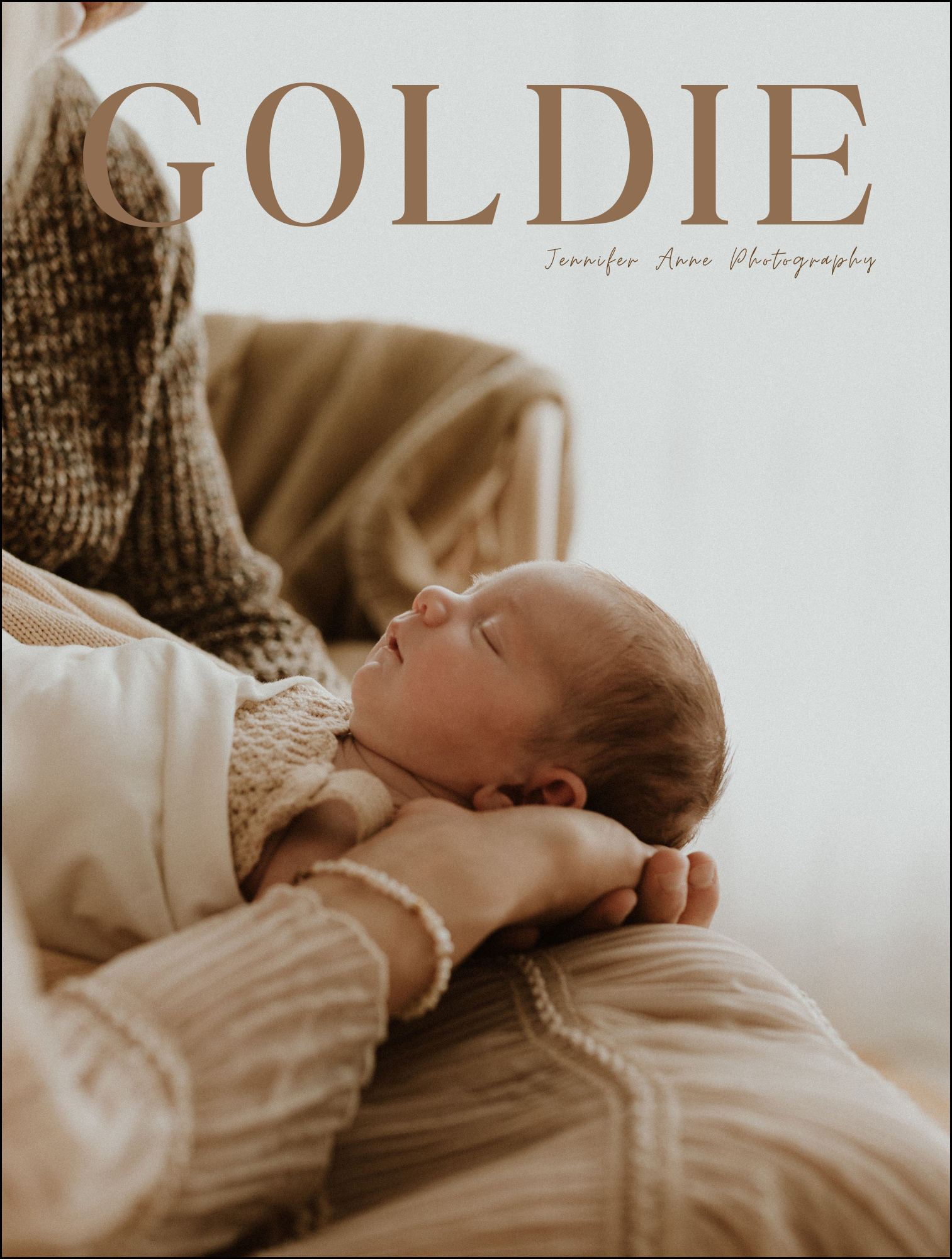
Design 13
How to design Lifestyle Books - using Seldex cover designs
Please note you do not have to use our Seldex cover designs. Our cover designs are there to help and inspire, but you can also create your own designs! Below you will find 2 videos showing you how to create a cover and slipcase in Canva, and below that are written instructions if you don't wish to watch the video.
STEP 1 - On this webpage you will find multiple accoridans for Album Cover & Slipcase Templates. The template you need to select will depend on the size of the album, the paper type and the number of spreads within the book - for example if your 9x12" album is to be printed on lustre paper and has 13 spreads you will need to open the template called 9x12 LSB Album cover template 13-14 lustre spreads. To get started click on the album template link you wish to open, and your template will appear on screen as below. Click on "view template" followed by "open in editor".
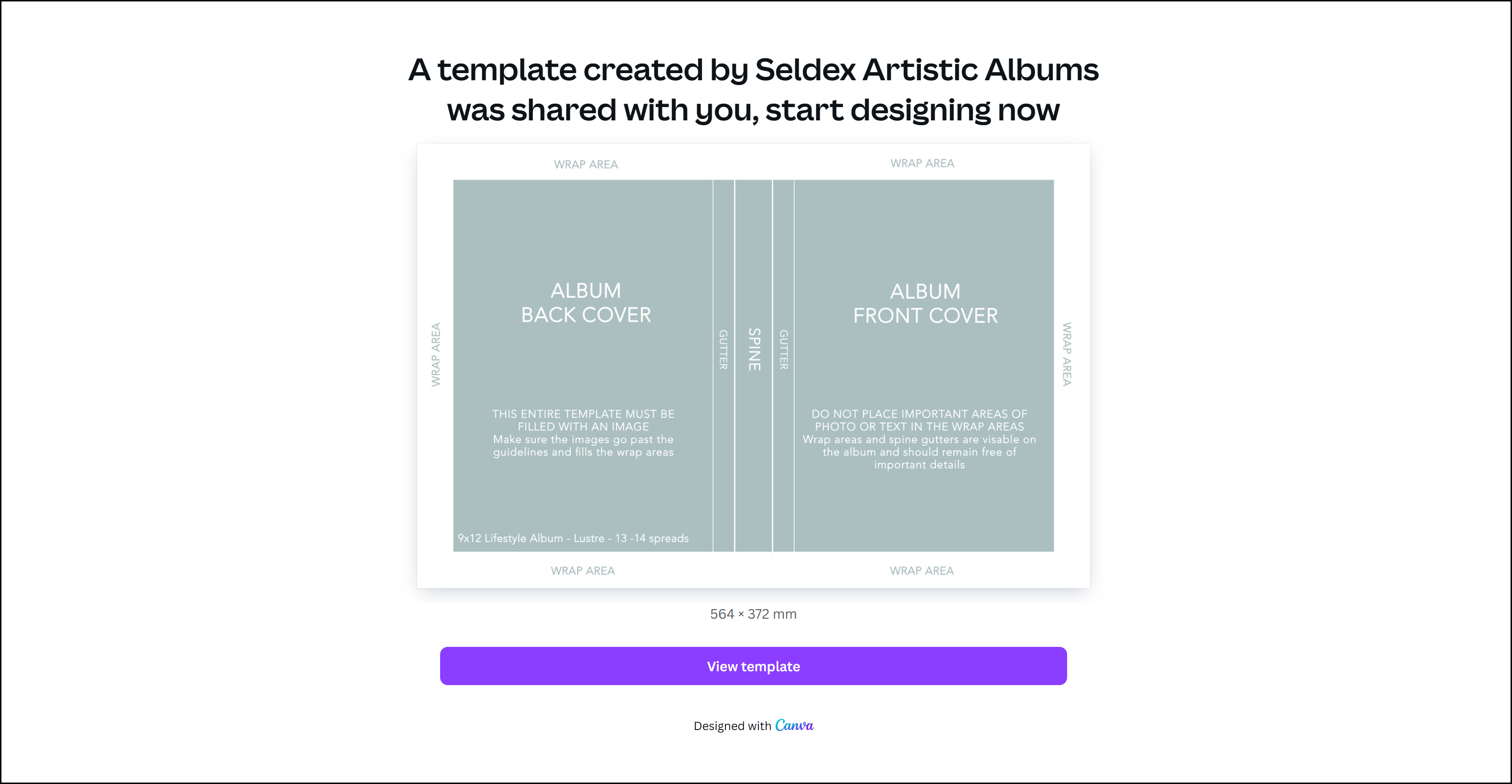
STEP 2 - A copy of the album cover template will have now opened in Canva. Album cover templates are green and white as per the image below. When you open the template it will clearly display the front and back cover of the album as well as the spine area. The white Wrap Areas around the outside of your template show the part of the cover that will be wrapped (folded over or turned in) during the manufacturing process. This area will not appear on the front or back cover of your album when it is closed, but you will see this when the album is opened.
Before continuing you should now rename the template with the clients name (or studio reference) whilst keeping the album size and number of spreads in the title - this will ensure its easy to find in the future and both you, and Seldex, will know which template was used to create the file. In the image displayed below I have added the client name Taleigha to the file name whilst keeping the albums size and spreads. We have added guidelines to the template so that when you add images and text over the template you can still clearly see the front & back cover, spine, gutters and wrap areas. Please ensure you turn the guides on. Go to File > Settings > Show Rulers and Guides.
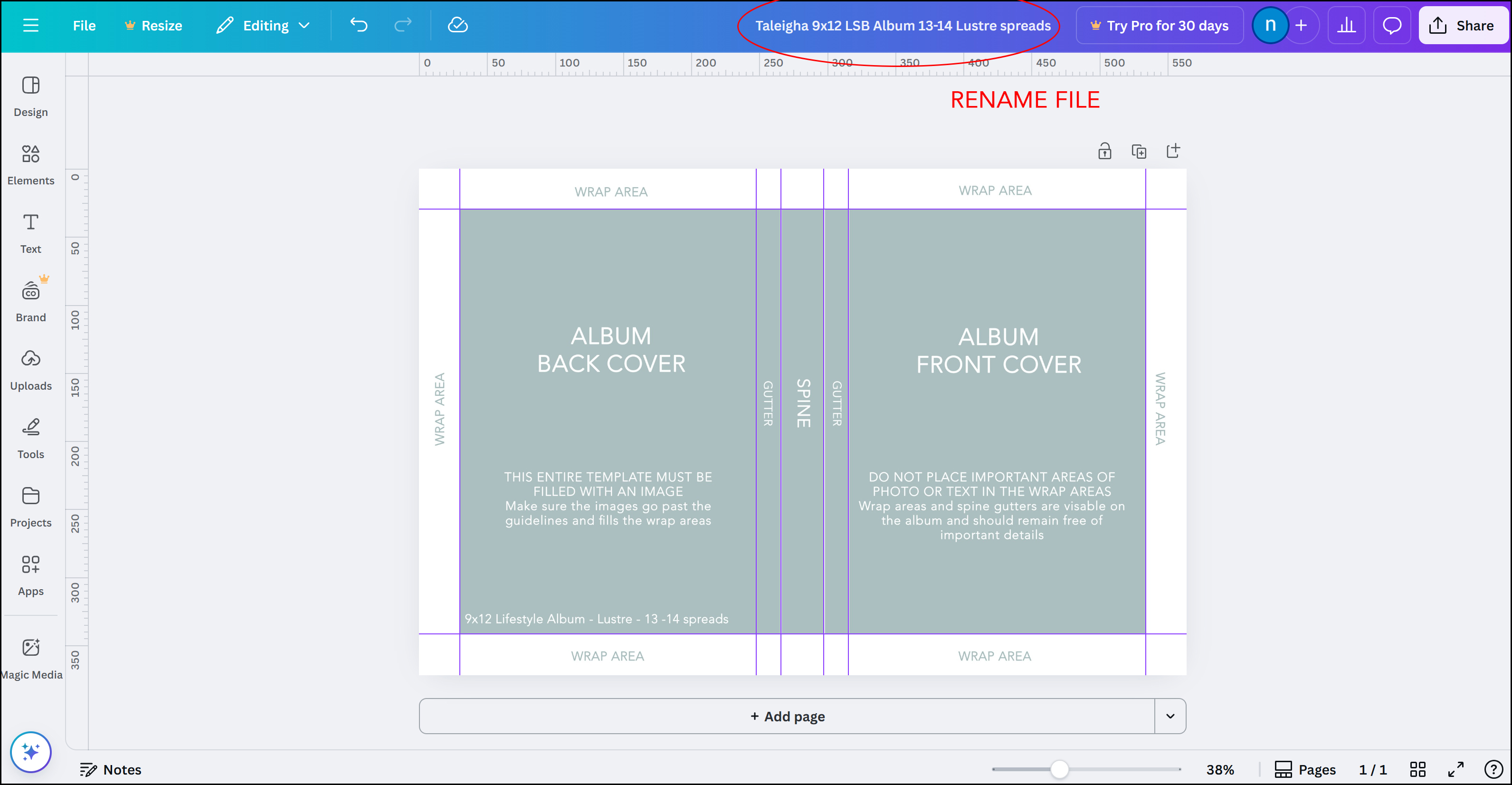
STEP 3 - You are now ready to start designing using one of our cover designs! On the Lifestyle Book cover design webpage, you will find an accordian titled SELDEX LIFESTYLE BOOK DESIGNS. Open this accordian to view the designs and click on the design size that you wish to use. For example we're going to use Design 10, as shown below, for a 9x12 album. Once you click on the 9x12 link below the image the template will open in a new tab, click on "view template" followed by "open in editor" and the design will appear in Canva.
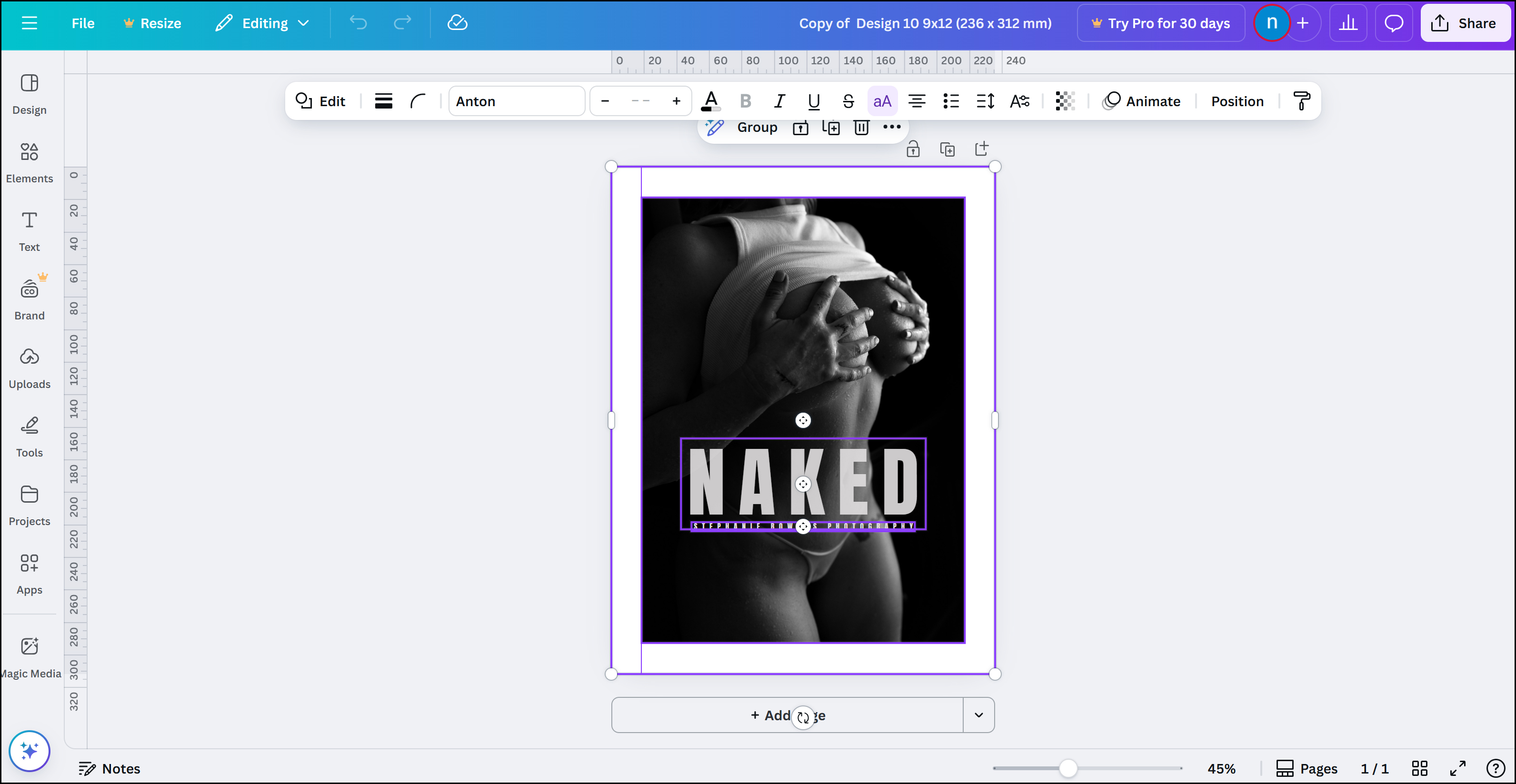
STEP 4 - You now need to copy the Seldex design onto your album template.
FOR PC USERS - Whilst on the Seldex design tab click CTRL A (to select all) then CTRL C (to copy the design) then click on the album cover template in your other open tab. Once on this template click CTRL V (to paste the Seldex design into your album cover template).
FOR MAC USERS - Whilst on the Seldex design tab click COMMAND A (to select all) then COMMAND C (to copy the design) then click on the album cover template in your other open tab. Once on this template click COMMAND V (to paste the Seldex design into your album cover template).
You can now drag the Seldex design into the correct position on the album cover as displayed below.
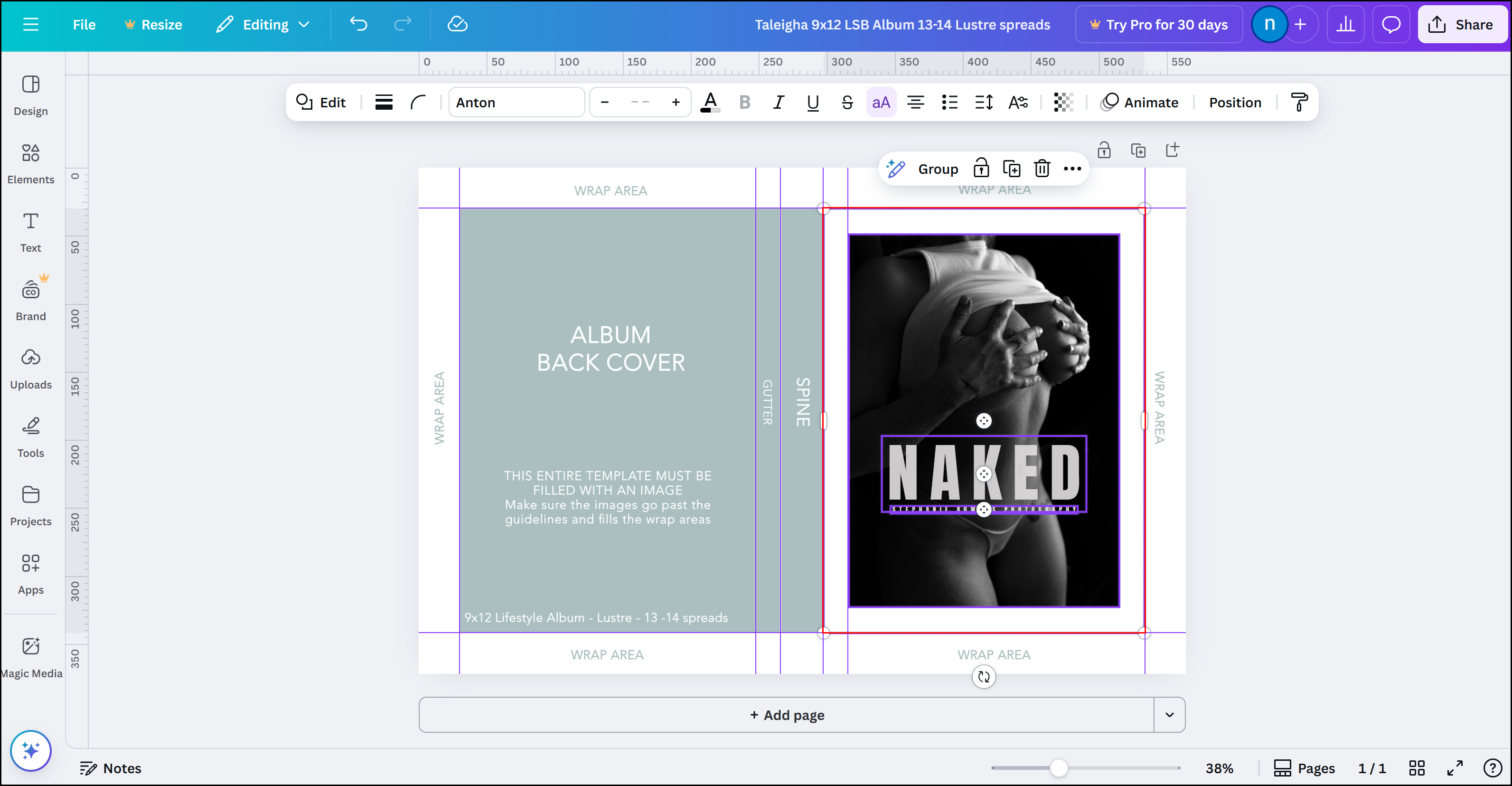
STEP 5 - You can now finish your cover design by making any adjustments you need to. As you can see from the image below we have changed the cover image and have moved the heading down, and also changed it to white, as the grey from the template got a bit lost in the new image. We've also added text to the spine and copied the cover image to the back cover, and then dropped in a new back cover image. These are all simple changes to make once you are familiar with Canva.
Please remember that you need to fill the ENTIRE space with either image or solid colour - we've added a white background to this template to cover the green template. You must ensure you DO NOT finish your image on the edge of the wrap area/guideline - your image must go to the outside edge of the template - or well within it, like we have done with this design. You can include your client's names, dates or other design elements and we encourage photographers to also add their studio logo.
Do not place text or other design elements too close to the guidelines and expect them to line up exactly with the edge of the cover. The mounting process is not exact and you MUST allow space for the image to shift when mounting.
IMPORTANT - The Wrap and Spine guidelines are estimates only. Silk can stretch during the mounting process so the guides can, by no means, be exact determinations of the actual fold. If you are going to use a solid colour on the spine then this may be seen on the front or back cover (by a couple of millimetres) when it is mounted.
Once you are happy with your design remember to click File > Save.
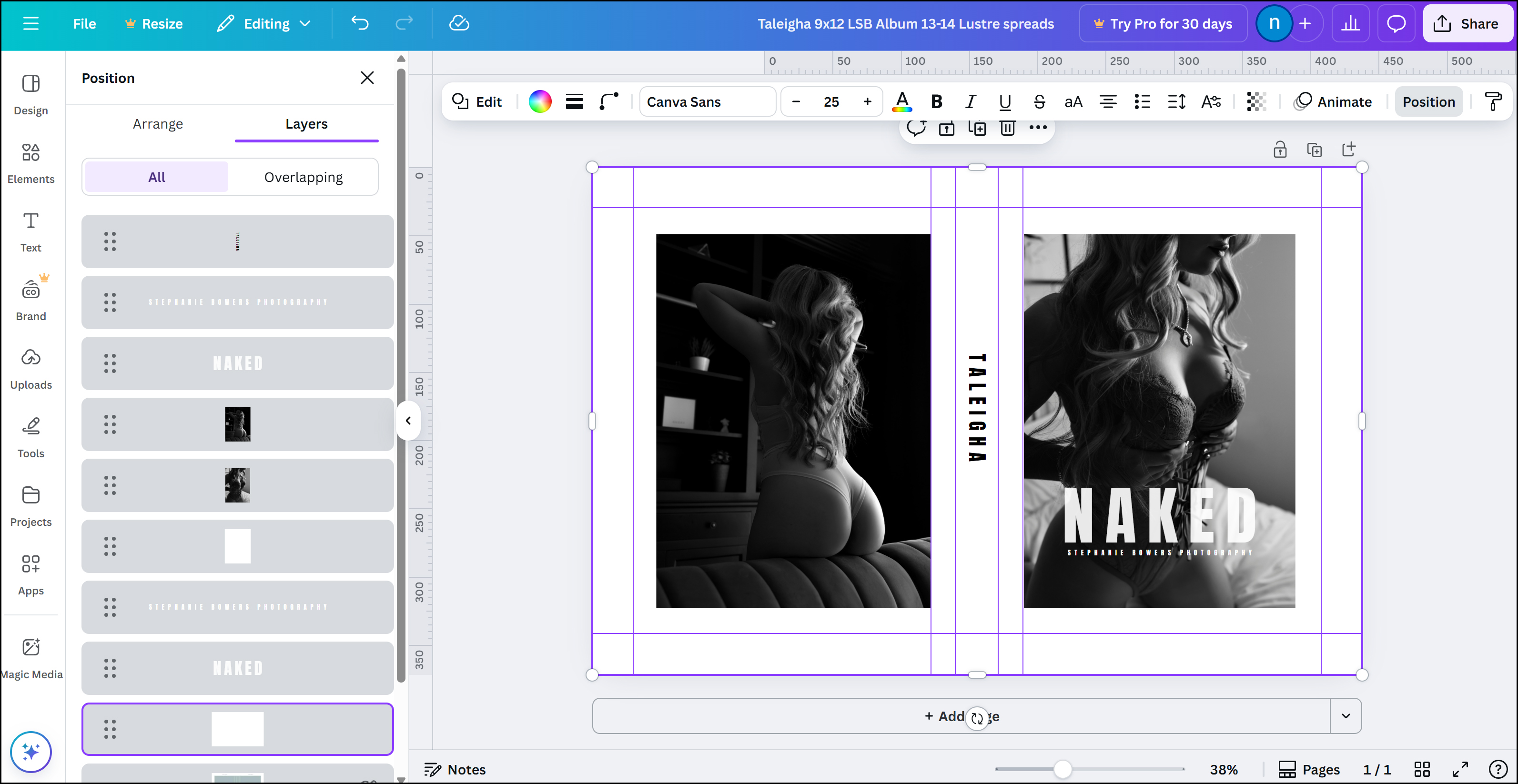
STEP 6 - You are now ready to create your slipcase. On the Lifestyle Book cover design webpage click on the Slipcase template link you wish to open (this will be in the same accordian as the album cover template). The template will appear on screen, just as it did with the album cover template, click on "view template" followed by "open in editor" and it will open in Canva in a new tab. Slipcase templates are grey and white as per the image below. When you open the template it will clearly display the front and back cover of the album as well as the spine area. It's important to note the front cover is now on the left and the back cover is on the right - the opposite to the album cover. The white Wrap Areas around the outside of your template show the part of the cover that will be wrapped (folded over or turned in) during the manufacturing process. This area will not appear on the front or back cover of your slipcase, but you will see part of this on the inside of your slipcase.
STEP 7 - Like the album cover template it's important to rename the template with the clients name (or studio reference) whilst keeping the slipcase size and number of spreads in the title - this will ensure its easy to find in the future and both you, and us, and we will know which template was used to create the file.
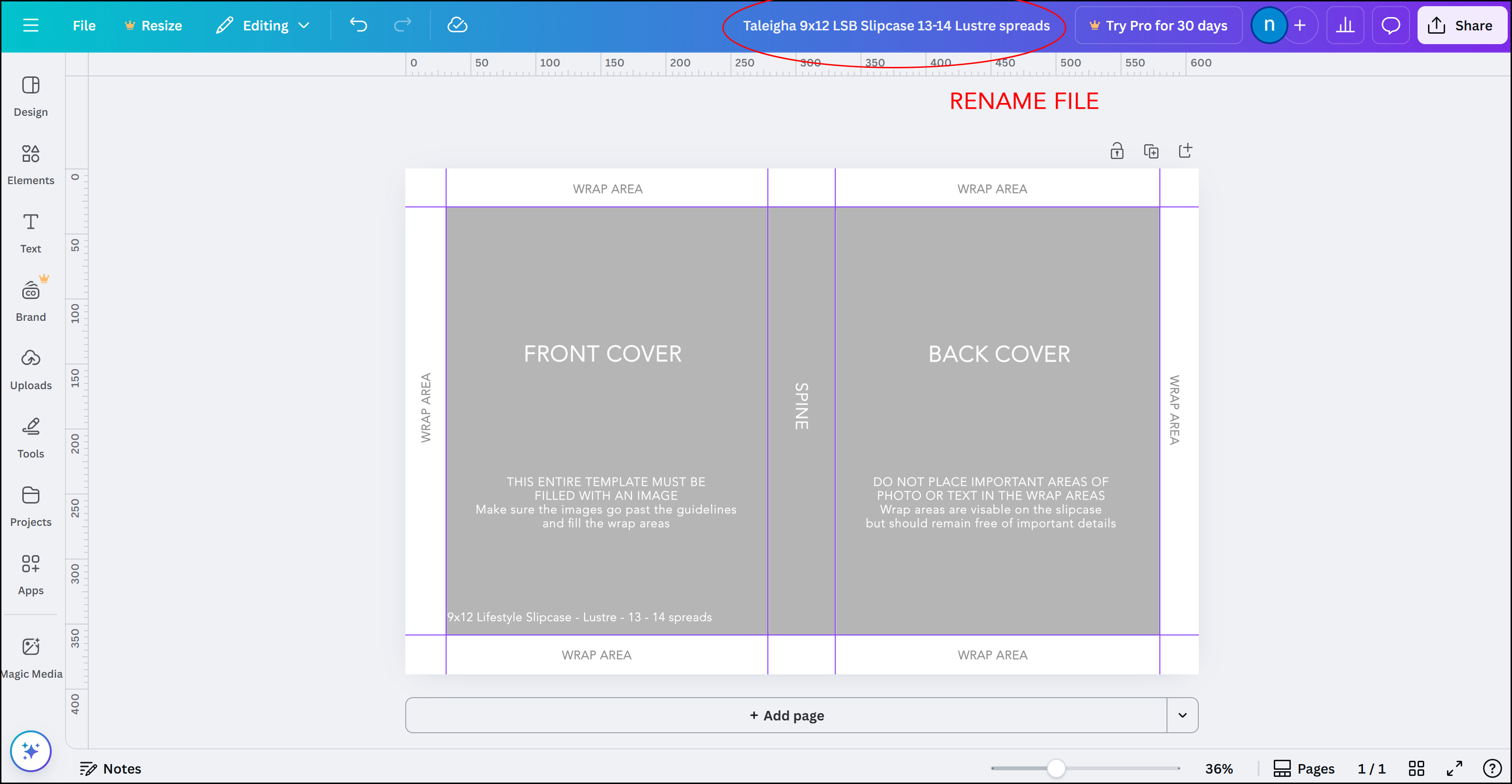
STEP 8 - If you want your slipcase template to be the same as the album cover then you need to copy the design over.
FOR PC USERS - Whilst on the album cover tab click CTRL A (to select all) then CTRL C (to copy the design) then click on the slipcase template in your other open tab. Once on this template click CTRL V (to paste the cover design into your slipcase cover template).
FOR MAC USERS - Whilst on the album cover tab click COMMAND A (to select all) then COMMAND C (to copy the design) then click on the slipcase template in your other open tab. Once on this template click COMMAND V (to paste the album cover into your album cover template).
Remember the Slipcase front and back cover is reversed compared to the album cover. You will need to move the front cover and back cover images, as well as text etc into the correct position as shown in the first image below. The slipcase is also slightly larger than the album cover so you can increase the size of the content to suit the template. Alternatively you can design a totally different cover for the Slipcase as shown in the second image below. Once you are happy with your design remember to click File > Save.
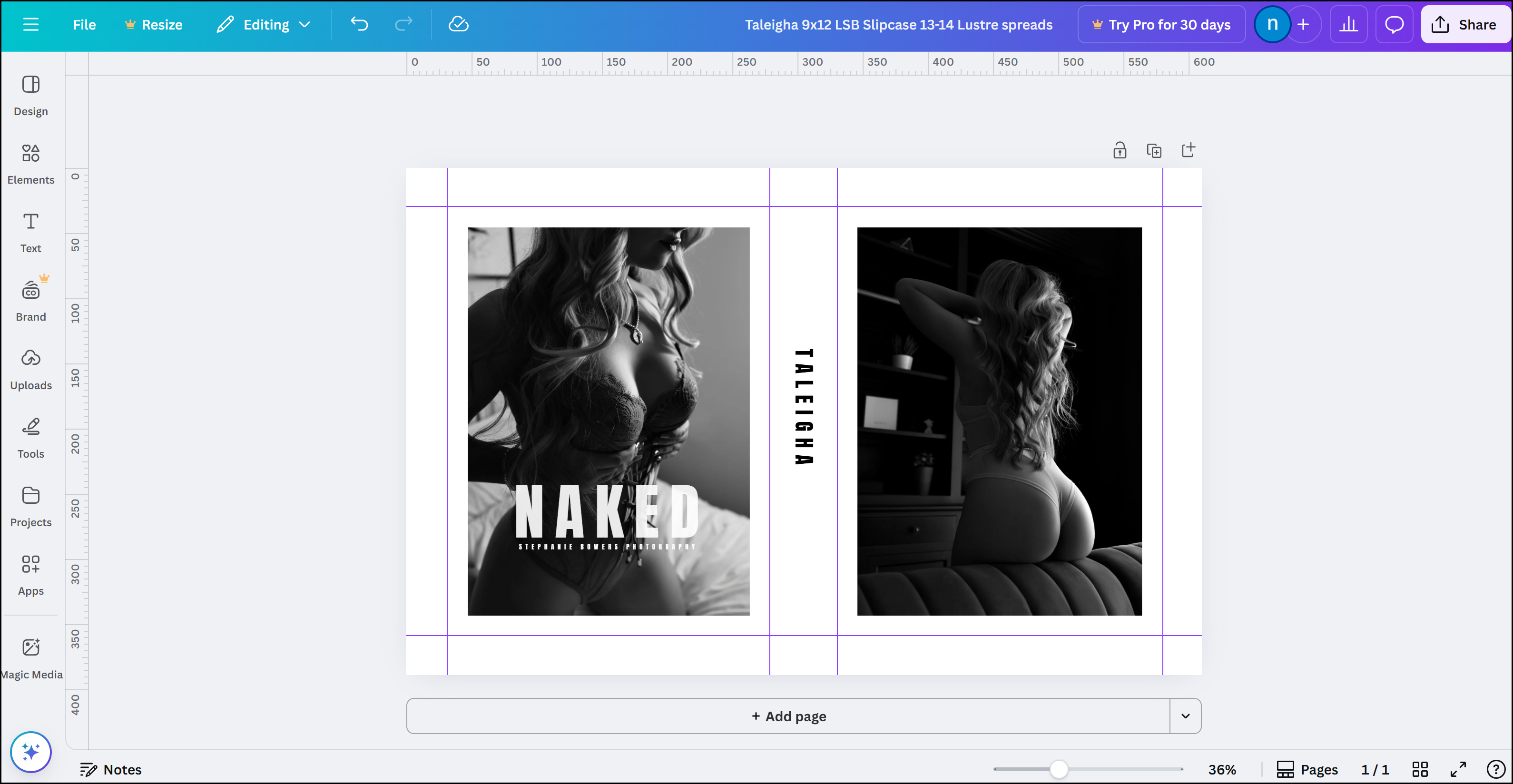

STEP 9 - You're now ready to export your files that you will send to us! With the album cover open in Canva click on the SHARE button in the top right hand corner, then click DOWNLOAD. The file type needs to be changed to PDF PRINT. This is the only export option that will keep the size of the file correct at 300dpi. Leave the colour profile at RGB (best for digital use) and click DOWNLOAD. Once the download has completed, repeat the process using the Slipcase design. These 2 files are what you will upload to us when you place your order.
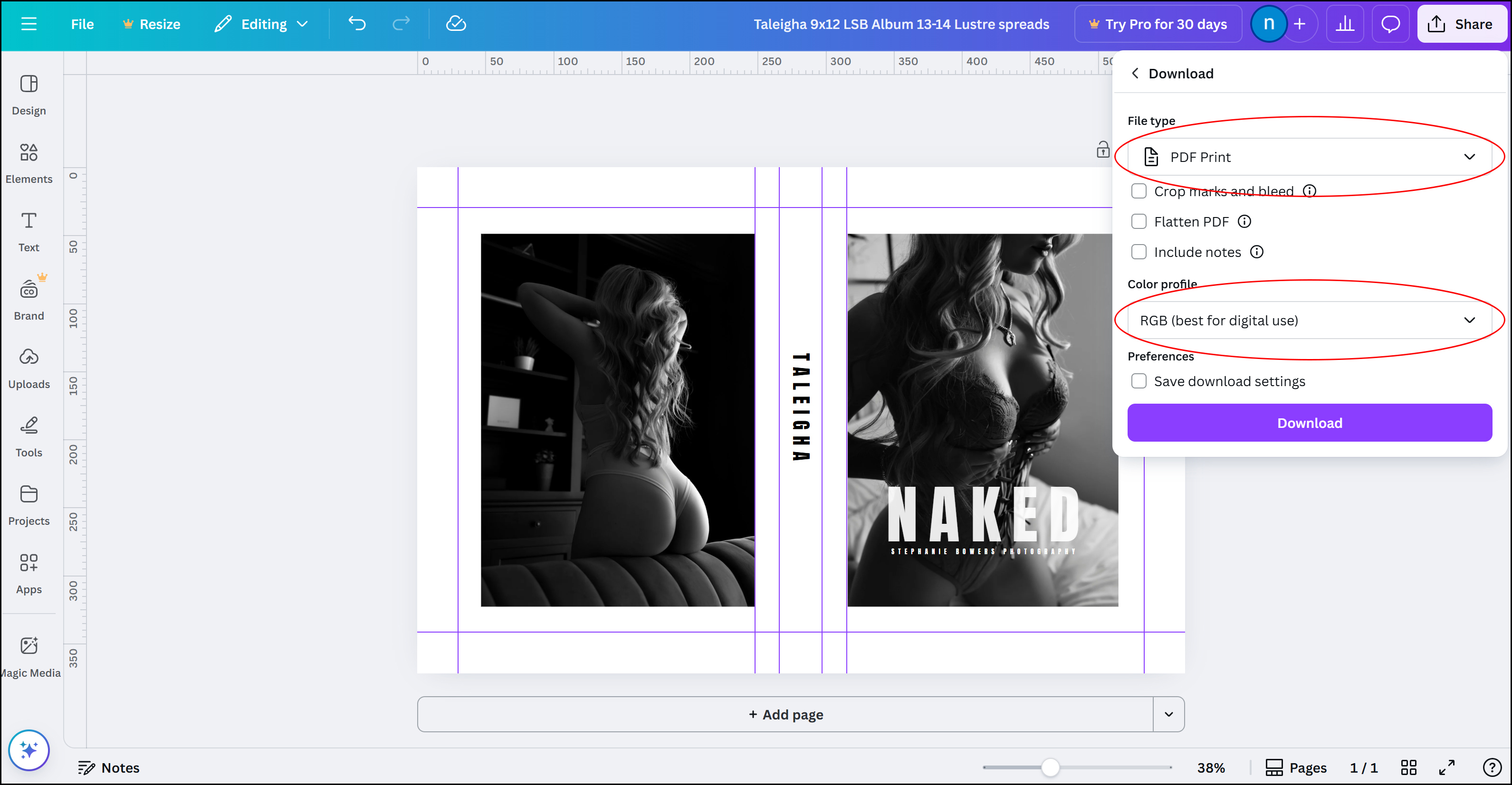
STEP 10 - You're done! Now you are ready to place your order.
How to design Lifestyle Books - your own design
STEP 1 – On this webpage, you’ll find Album Cover & Slipcase templates for Canva.
Choose the right template based on:
Album size
Paper type
Number of spreads
For example: If your 9x12" album is printed on lustre paper and has 13 spreads, select the template named “9x12 LSB Album Cover Template 13–14 Lustre Spreads.”
Open the template:
Click on the album template link you want to use
Click “View Template”
Then click “Open in Editor”
Your template will now appear on screen and is ready to use.
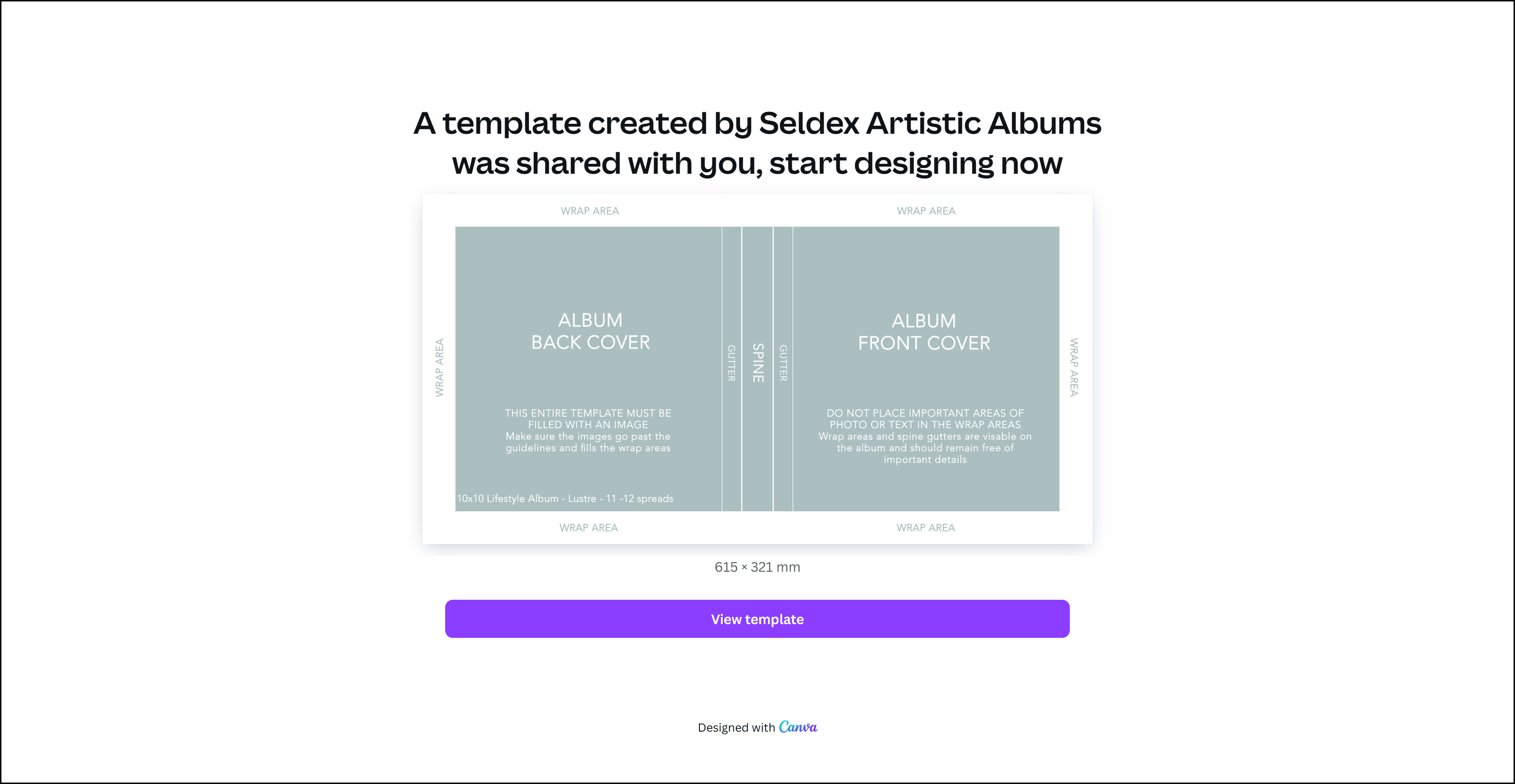
STEP 2 – Your album cover template will now be open in Canva. Album cover templates are green and white, showing the front cover, back cover, and spine.
The white Wrap Areas around the edges indicate the parts of the cover that will be folded or turned in during manufacturing. These areas won’t appear on the front or back when the album is closed, but you’ll see them when the album is open.
Before you continue:
Rename the template with the client’s name or a studio reference, while keeping the album size and number of spreads in the title. This makes it easy to find later and helps us know which template was used.
Example: “Andrijic – 9x12 LSB Album 13–14 Lustre Spreads.”
Add guidelines to match the template’s wrap areas and spine lines:
For a vertical guideline, drag from the left-hand ruler
For a horizontal guideline, drag from the top ruler
If rulers aren’t visible, press Shift + R
Add guidelines over all the template markers so you can see the wrap areas and spine lines while designing.
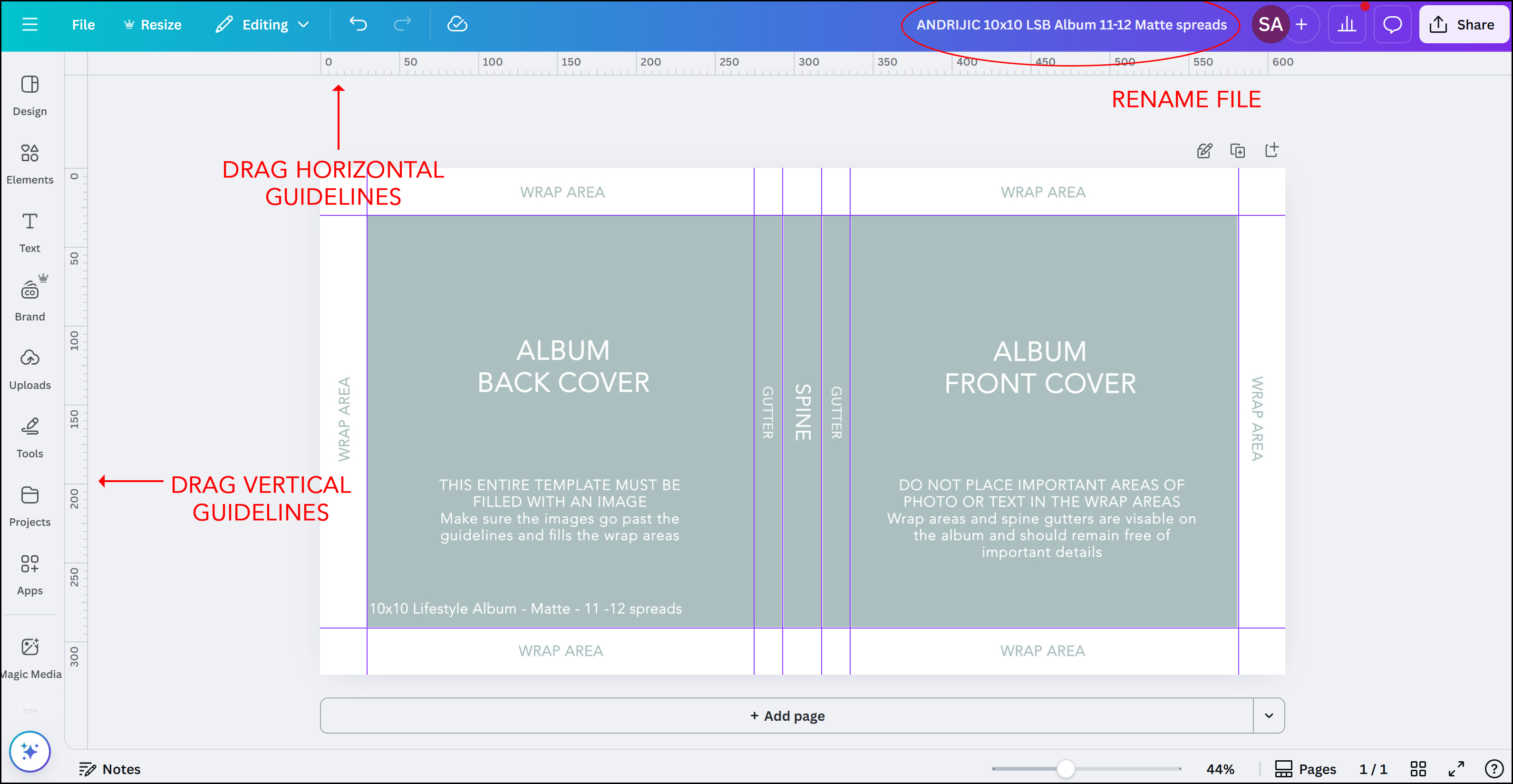
STEP 3 – Start Designing
You’re now ready to design your album cover! Canva is easy to use - you can add images, text, design elements, and more. In the example below, we’ve added a photo, text, and the studio logo.
Important design tips:
Fill the entire space with either an image or solid colour. The white background in the template covers the green template areas.
Don’t stop your image at the wrap area/guidelines. Make sure your design extends to the outside edges of the template, or stays safely within it, as shown in our example.
You can include client names, dates, or your studio logo, but avoid placing text or important elements too close to the guidelines—there’s some shift during mounting.
Wrap and spine guides are estimates only. Silk can stretch slightly, so colours or images may shift a few millimetres. If using a solid colour on the spine, it may appear slightly on the front or back cover.
When your design is complete, click File > Save to save your work.
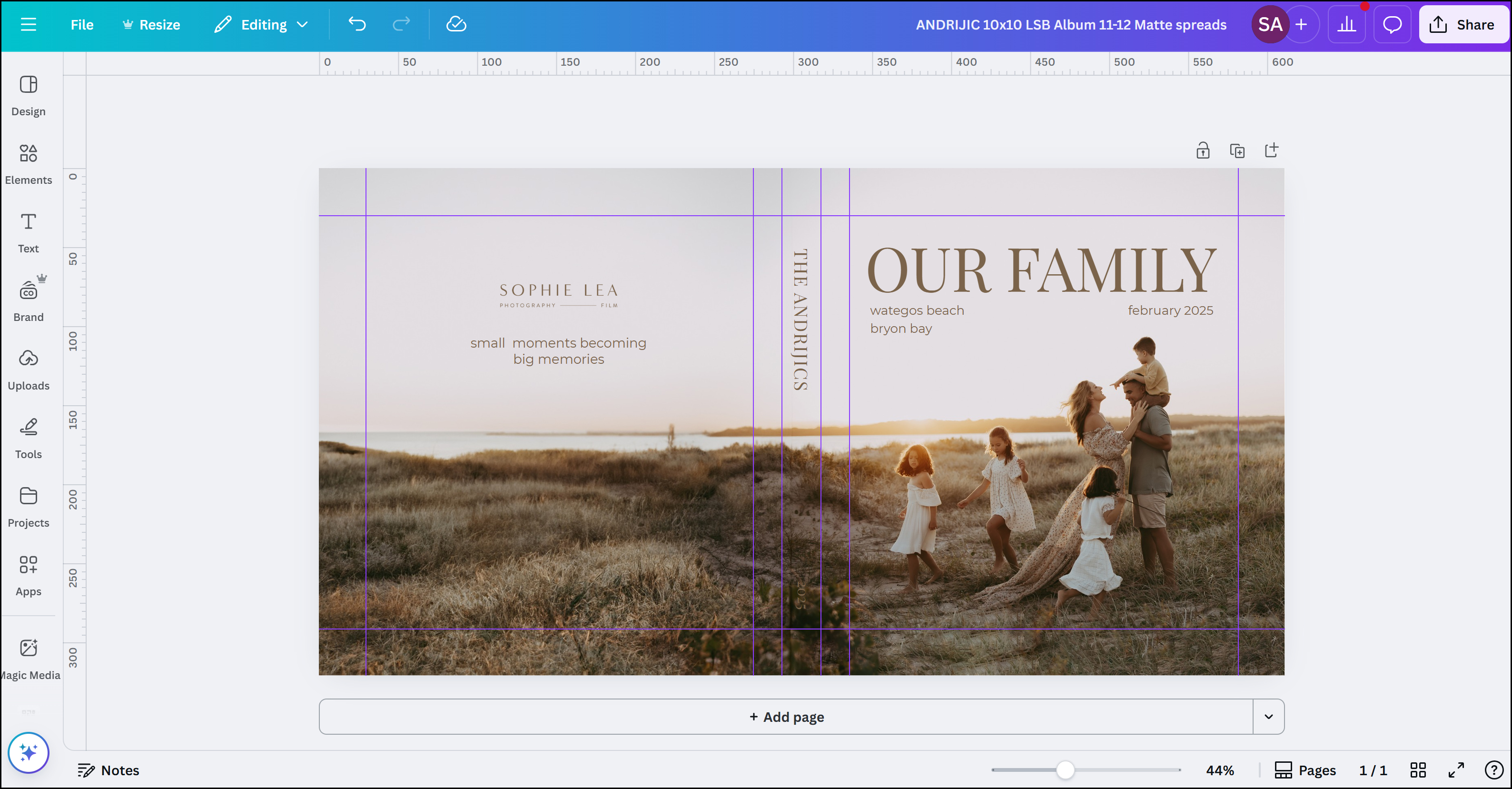
STEP 4 – Create Your Slipcase
You’re now ready to design your slipcase!
On the Lifestyle Book webpage, click the slipcase template link you want to use.
Click “View Template”, then “Open in Editor”. The template will open in Canva in a new tab.
Slipcase templates are grey and white. They show the front cover, back cover, and spine.
IMPORTANT: For slipcases, the front cover is on the left and the back cover is on the right, opposite to the album cover layout.
The white Wrap Areas around the edges indicate parts of the cover that will be folded during manufacturing. These areas won’t appear on the front or back of the slipcase, but may be visible inside the slipcase.
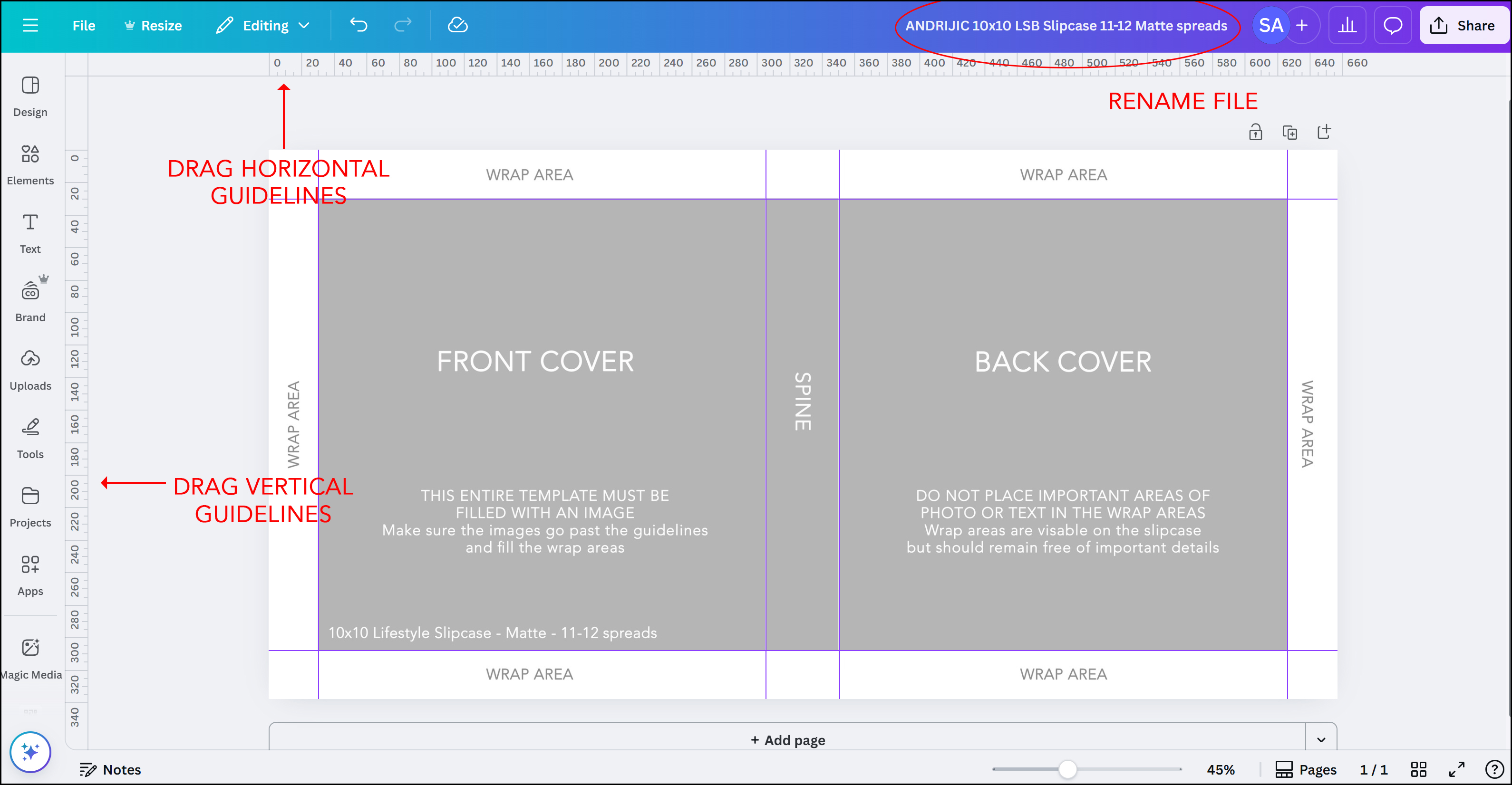
STEP 5 – Create Your Slipcase Design
Remember: The slipcase front and back covers are reversed compared to the album cover.
To copy your album cover design:
PC Users:
On the album cover tab, press CTRL + A (select all) → CTRL + C (copy).
Go to the slipcase template tab → CTRL + V (paste).
Mac Users:
On the album cover tab, press COMMAND + A (select all) → COMMAND + C (copy).
Go to the slipcase template tab → COMMAND + V (paste).
Adjust your design:
Move images, text, and other elements into the correct positions.
The slipcase is slightly larger than the album cover, so you can resize content to fit.
If needed, expand your images (e.g., using Photoshop’s generative fill) to cover the extra space.
Optional: You can also create a completely different design for the slipcase (as shown in the second image)
When you’re happy with your design, click File > Save.
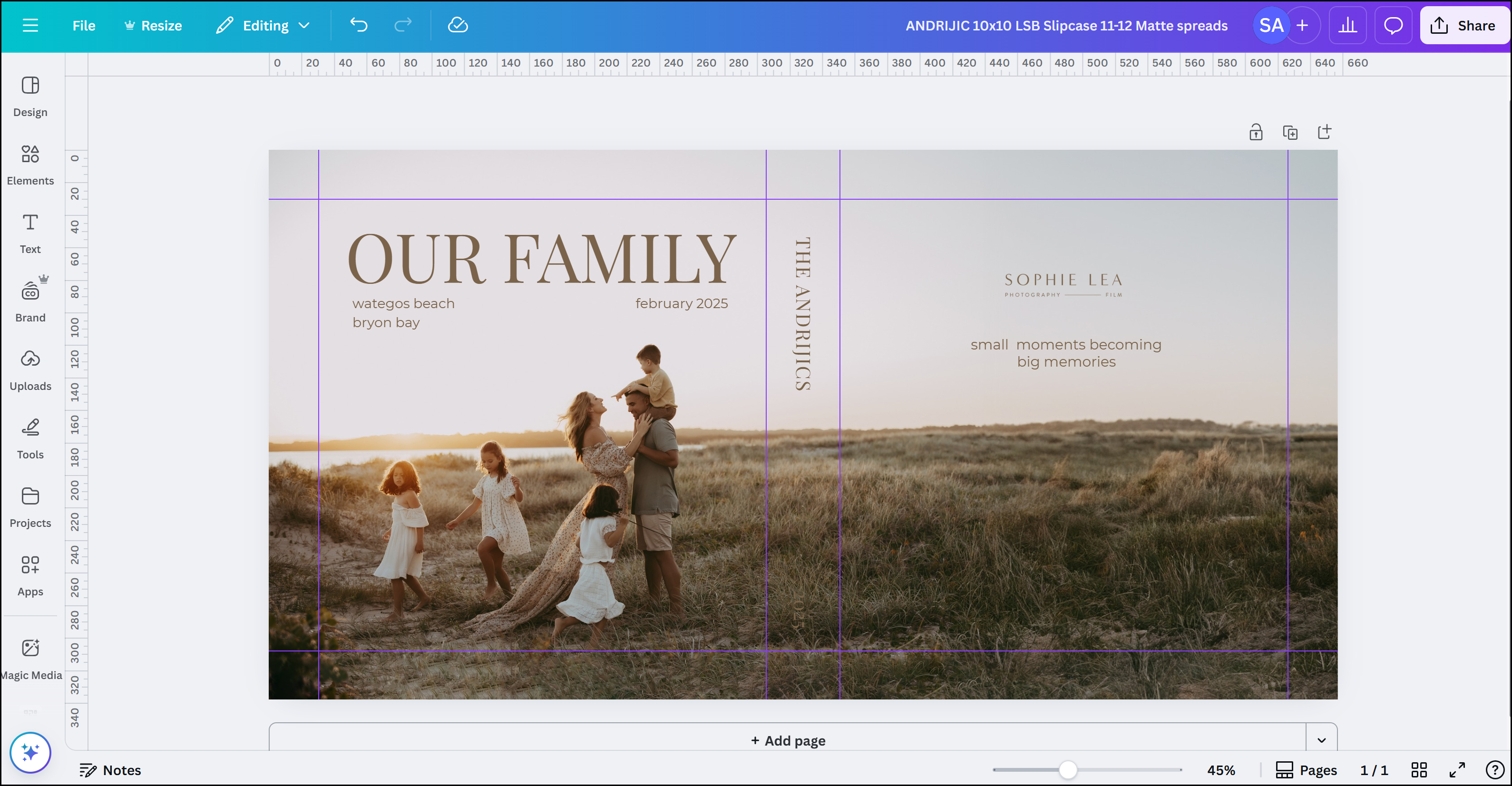
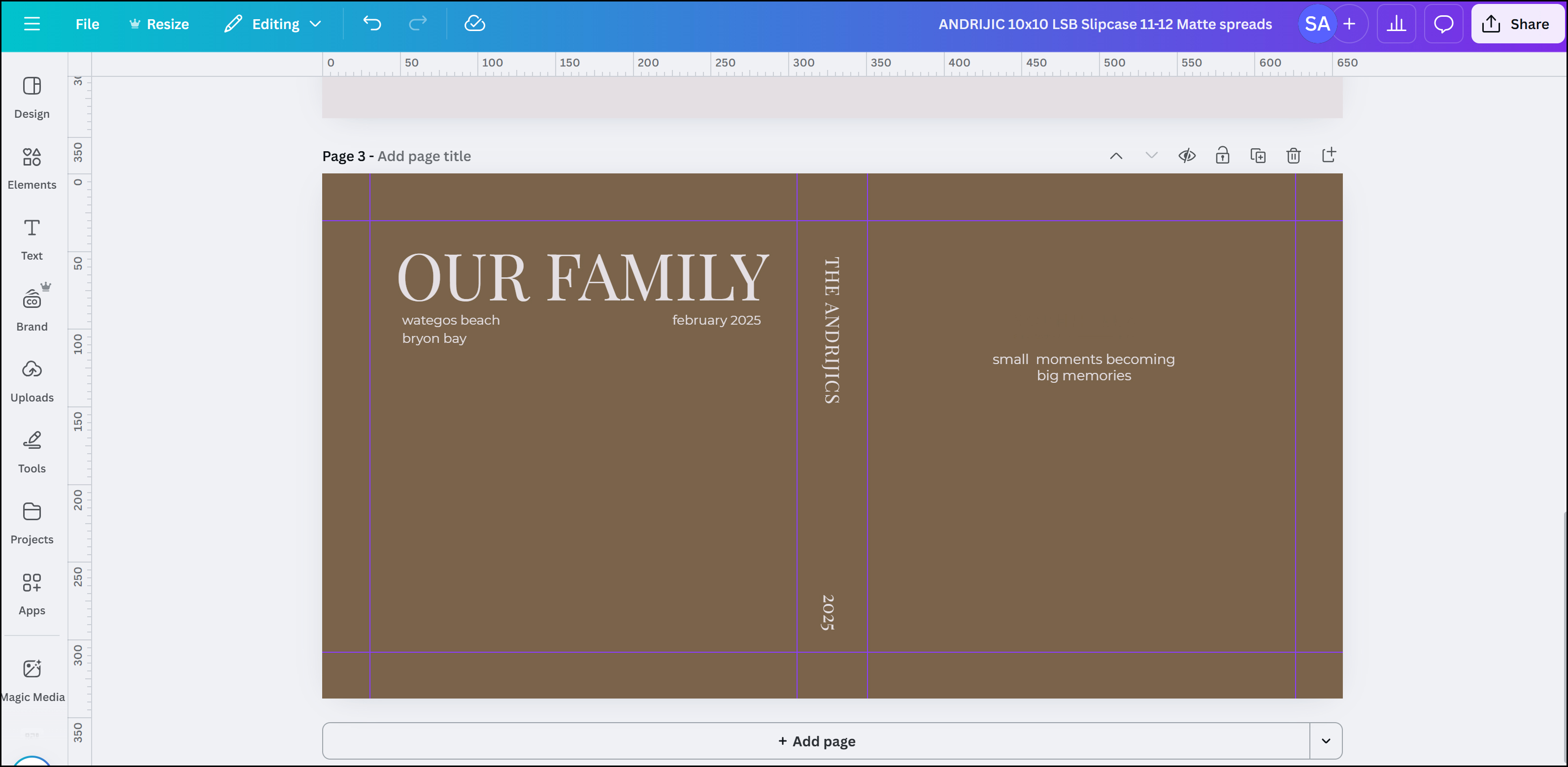
STEP 9 – Export Your Files
Open your album cover in Canva.
Click the SHARE button (top right), then select DOWNLOAD.
Change the file type to PDF Print – this ensures the correct size at 300dpi.
Leave the colour profile as RGB.
Click DOWNLOAD.
Repeat the same process for your slipcase design.
These two files are what you will upload when placing your order.
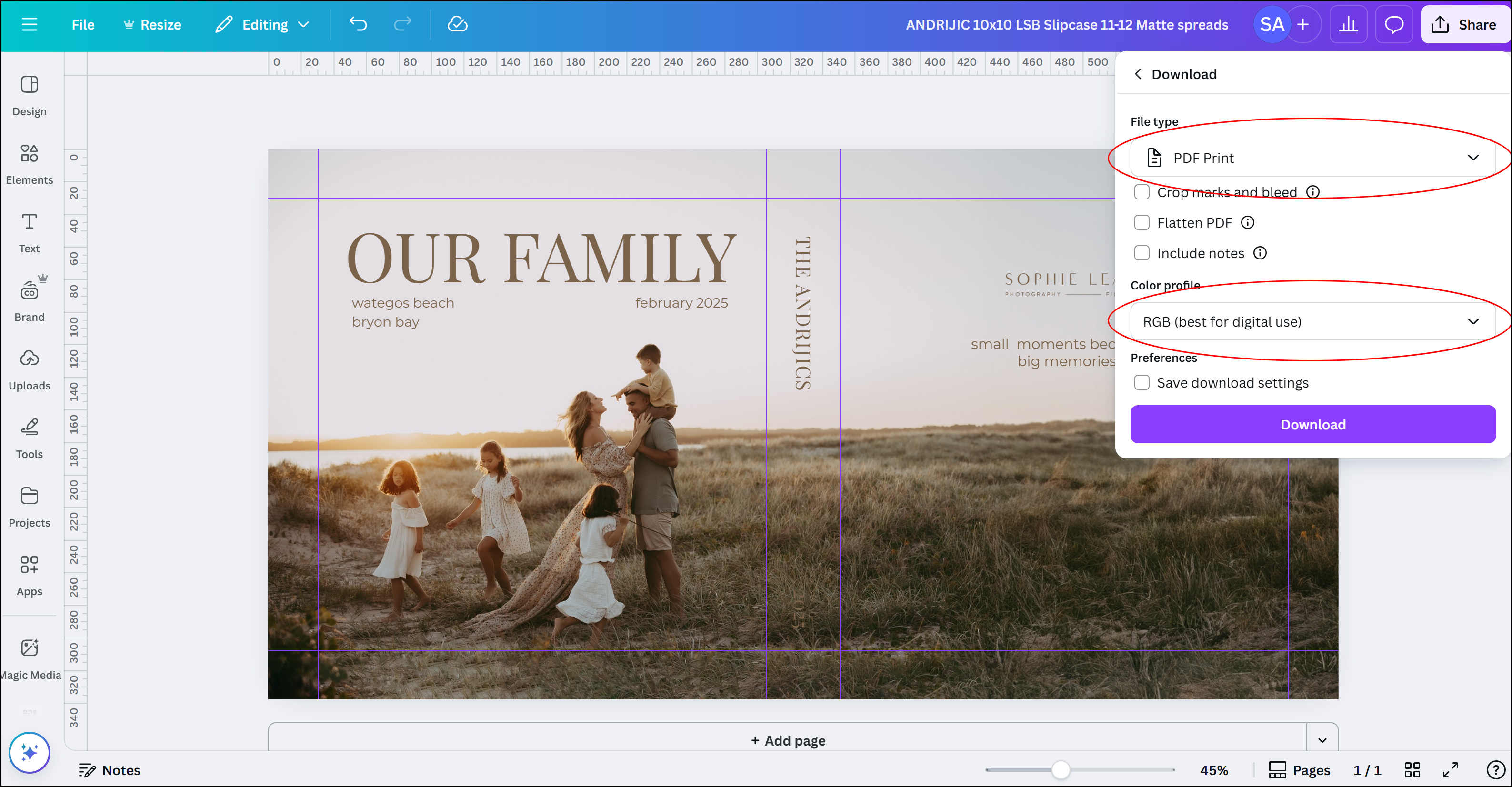
STEP 10 - You're done! Now you are ready to place your order.
10x10 Album & Slipcase templates - matte paper
You can design your Lifestyle Book album cover and slipcase in either Canva or Photoshop. Below are links to our Canva templates. Unfortunately you cannot save an entire folder of files to Canva so each template will need to be saved individually. It sounds time consuming but its actually a very quick process! Before starting you will need to create a Canva account (www.canva.com) and this can be the free account.
When you click on a link the template will open, and you should click on "view template" followed by "open in editor". Once in Canva it will save a copy of the template to your home page. You could save the templates into a folder in Canva for future use or you can return to this webpage and download individual templates as needed.
Instructions on how to use these templates and our Seldex Lifestyle Book Designs in Canva can be found on this webpage.
ALBUM COVER TEMPLATES FOR MATTE PAPER
- 10x10 LSB Album cover template - 10 Matte Spreads
- 10x10 LSB Album cover template - 11-12 Matte Spreads
- 10x10 LSB Album cover template - 13-14 Matte Spreads
- 10x10 LSB Album cover template - 15-16 Matte Spreads
- 10x10 LSB Album cover template - 17-18 Matte Spreads
- 10x10 LSB Album cover template - 19-20 Matte Spreads
- 10x10 LSB Album cover template - 21-22 Matte Spreads
- 10x10 LSB Album cover template - 23-24 Matte Spreads
- 10x10 LSB Album cover template - 25-26 Matte Spreads
- 10x10 LSB Album cover template - 27-28 Matte Spreads
- 10x10 LSB Album cover template - 29-30 Matte Spreads
- 10x10 LSB Album cover template - 31-32 Matte Spreads
- 10x10 LSB Album cover template - 33-34 Matte Spreads
- 10x10 LSB Album cover template - 35-36 Matte Spreads
- 10x10 LSB Album cover template - 37-38 Matte Spreads
- 10x10 LSB Album cover template - 39-40 Matte Spreads
SLIPCASE TEMPLATES FOR MATTE PAPER
- 10x10 LSB Slipcase template - 10 Matte spreads
- 10x10 LSB Slipcase template - 11-12 Matte spreads
- 10x10 LSB Slipcase template - 13-14 Matte spreads
- 10x10 LSB Slipcase template - 15-16 Matte spreads
- 10x10 LSB Slipcase template - 17-18 Matte spreads
- 10x10 LSB Slipcase template - 19-20 Matte spreads
- 10x10 LSB Slipcase template - 21-22 Matte spreads
- 10x10 LSB Slipcase template - 23-24 Matte spreads
- 10x10 LSB Slipcase template - 25-26 Matte spreads
- 10x10 LSB Slipcase template - 27-28 Matte spreads
- 10x10 LSB Slipcase template - 29-30 Matte spreads
- 10x10 LSB Slipcase template - 31-32 Matte spreads
- 10x10 LSB Slipcase template - 33-34 Matte spreads
- 10x10 LSB Slipcase template - 35-36 Matte spreads
- 10x10 LSB Slipcase template - 37-38 Matte spreads
- 10x10 LSB Slipcase template - 39-40 Matte spreads
10x10 Album & Slipcase templates - lustre paper
You can design your Lifestyle Book album cover and slipcase in either Canva or Photoshop. Below are links to our Canva templates. Unfortunately you cannot save an entire folder of files to Canva so each template will need to be saved individually. It sounds time consuming but its actually a very quick process! Before starting you will need to create a Canva account (www.canva.com) and this can be the free account.
When you click on a link the template will open, and you should click on "view template" followed by "open in editor". Once in Canva it will save a copy of the template to your home page. You could save the templates into a folder in Canva for future use or you can return to this webpage and download individual templates as needed.
Instructions on how to use these templates and our Seldex Lifestyle Book Designs in Canva can be found on this webpage.
ALBUM COVER TEMPLATES FOR LUSTRE PAPER
- 10x10 LSB Album cover template - 10 Lustre Spreads
- 10x10 LSB Album cover template - 11-12 Lustre Spreads
- 10x10 LSB Album cover template - 13-14 Lustre Spreads
- 10x10 LSB Album cover template - 15-16 Lustre Spreads
- 10x10 LSB Album cover template - 17-18 Lustre Spreads
- 10x10 LSB Album cover template - 19-20 Lustre Spreads
- 10x10 LSB Album cover template - 21-22 Lustre Spreads
- 10x10 LSB Album cover template - 23-24 Lustre Spreads
- 10x10 LSB Album cover template - 25-26 Lustre Spreads
- 10x10 LSB Album cover template - 27-28 Lustre Spreads
- 10x10 LSB Album cover template - 29-30 Lustre Spreads
- 10x10 LSB Album cover template - 31-32 Lustre Spreads
- 10x10 LSB Album cover template - 33-34 Lustre Spreads
- 10x10 LSB Album cover template - 35-36 Lustre Spreads
- 10x10 LSB Album cover template - 37-38 Lustre Spreads
- 10x10 LSB Album cover template - 39-40 Lustre Spreads
SLIPCASE TEMPLATES FOR LUSTRE PAPER
- 10x10 LSB Slipcase template - 10 Lustre spreads
- 10x10 LSB Slipcase template - 11-12 Lustre spreads
- 10x10 LSB Slipcase template - 13-14 Lustre spreads
- 10x10 LSB Slipcase template - 15-16 Lustre spreads
- 10x10 LSB Slipcase template - 17-18 Lustre spreads
- 10x10 LSB Slipcase template - 19-20 Lustre spreads
- 10x10 LSB Slipcase template - 21-22 Lustre spreads
- 10x10 LSB Slipcase template - 23-24 Lustre spreads
- 10x10 LSB Slipcase template - 25-26 Lustre spreads
- 10x10 LSB Slipcase template - 27-28 Lustre spreads
- 10x10 LSB Slipcase template - 29-30 Lustre spreads
- 10x10 LSB Slipcase template - 31-32 Lustre spreads
- 10x10 LSB Slipcase template - 33-34 Lustre spreads
- 10x10 LSB Slipcase template - 35-36 Lustre spreads
- 10x10 LSB Slipcase template - 37-38 Lustre spreads
- 10x10 LSB Slipcase template - 39-40 Lustre spreads
9x12 Album & Slipcase templates - matte paper
You can design your Lifestyle Book album cover and slipcase in either Canva or Photoshop. Below are links to our Canva templates. Unfortunately you cannot save an entire folder of files to Canva so each template will need to be saved individually. It sounds time consuming but its actually a very quick process! Before starting you will need to create a Canva account (www.canva.com) and this can be the free account.
When you click on a link the template will open, and you should click on "view template" followed by "open in editor". Once in Canva it will save a copy of the template to your home page. You could save the templates into a folder in Canva for future use or you can return to this webpage and download individual templates as needed.
Instructions on how to use these templates and our Seldex Lifestyle Book Designs in Canva can be found on this webpage.
ALBUM COVER TEMPLATES FOR MATTE PAPER
- 9x12 LSB Album cover template - 10 Matte Spreads
- 9x12 LSB Album cover template - 11-12 Matte Spreads
- 9x12 LSB Album cover template - 13-14 Matte Spreads
- 9x12 LSB Album cover template - 15-16 Matte Spreads
- 9x12 LSB Album cover template - 17-18 Matte Spreads
- 9x12 LSB Album cover template - 19-20 Matte Spreads
- 9x12 LSB Album cover template - 21-22 Matte Spreads
- 9x12 LSB Album cover template - 23-24 Matte Spreads
- 9x12 LSB Album cover template - 25-26 Matte Spreads
- 9x12 LSB Album cover template - 27-28 Matte Spreads
- 9x12 LSB Album cover template - 29-30 Matte Spreads
- 9x12 LSB Album cover template - 31-32 Matte Spreads
- 9x12 LSB Album cover template - 33-34 Matte Spreads
- 9x12 LSB Album cover template - 35-36 Matte Spreads
- 9x12 LSB Album cover template - 37-38 Matte Spreads
- 9x12 LSB Album cover template - 39-40 Matte Spreads
SLIPCASE TEMPLATES FOR MATTE PAPER
- 9x12 LSB Slipcase template - 10 Matte spreads
- 9x12 LSB Slipcase template - 11-12 Matte spreads
- 9x12 LSB Slipcase template - 13-14 Matte spreads
- 9x12 LSB Slipcase template - 15-16 Matte spreads
- 9x12 LSB Slipcase template - 17-18 Matte spreads
- 9x12 LSB Slipcase template - 19-20 Matte spreads
- 9x12 LSB Slipcase template - 21-22 Matte spreads
- 9x12 LSB Slipcase template - 23-24 Matte spreads
- 9x12 LSB Slipcase template - 25-26 Matte spreads
- 9x12 LSB Slipcase template - 27-28 Matte spreads
- 9x12 LSB Slipcase template - 29-30 Matte spreads
- 9x12 LSB Slipcase template - 31-32 Matte spreads
- 9x12 LSB Slipcase template - 33-34 Matte spreads
- 9x12 LSB Slipcase template - 35-36 Matte spreads
- 9x12 LSB Slipcase template - 37-38 Matte spreads
- 9x12 LSB Slipcase template - 39-40 Matte spreads
9x12 Album & Slipcase templates - lustre paper
You can design your Lifestyle Book album cover and slipcase in either Canva or Photoshop. Below are links to our Canva templates. Unfortunately you cannot save an entire folder of files to Canva so each template will need to be saved individually. It sounds time consuming but its actually a very quick process! Before starting you will need to create a Canva account (www.canva.com) and this can be the free account.
When you click on a link the template will open, and you should click on "view template" followed by "open in editor". Once in Canva it will save a copy of the template to your home page. You could save the templates into a folder in Canva for future use or you can return to this webpage and download individual templates as needed.
Instructions on how to use these templates and our Seldex Lifestyle Book Designs in Canva can be found on this webpage.
ALBUM COVER TEMPLATES FOR LUSTRE PAPER
- 9x12 LSB Album cover template - 10 Lustre Spreads
- 9x12 LSB Album cover template - 11-12 Lustre Spreads
- 9x12 LSB Album cover template - 13-14 Lustre Spreads
- 9x12 LSB Album cover template - 15-16 Lustre Spreads
- 9x12 LSB Album cover template - 17-18 Lustre Spreads
- 9x12 LSB Album cover template - 19-20 Lustre Spreads
- 9x12 LSB Album cover template - 21-22 Lustre Spreads
- 9x12 LSB Album cover template - 23-24 Lustre Spreads
- 9x12 LSB Album cover template - 25-26 Lustre Spreads
- 9x12 LSB Album cover template - 27-28 Lustre Spreads
- 9x12 LSB Album cover template - 29-30 Lustre Spreads
- 9x12 LSB Album cover template - 31-32 Lustre Spreads
- 9x12 LSB Album cover template - 33-34 Lustre Spreads
- 9x12 LSB Album cover template - 35-36 Lustre Spreads
- 9x12 LSB Album cover template - 37-38 Lustre Spreads
- 9x12 LSB Album cover template - 39-40 Lustre Spreads
SLIPCASE TEMPLATES FOR LUSTRE PAPER
- 9x12 LSB Slipcase template - 10 Lustre spreads
- 9x12 LSB Slipcase template - 11-12 Lustre spreads
- 9x12 LSB Slipcase template - 13-14 Lustre spreads
- 9x12 LSB Slipcase template - 15-16 Lustre spreads
- 9x12 LSB Slipcase template - 17-18 Lustre spreads
- 9x12 LSB Slipcase template - 19-20 Lustre spreads
- 9x12 LSB Slipcase template - 21-22 Lustre spreads
- 9x12 LSB Slipcase template - 23-24 Lustre spreads
- 9x12 LSB Slipcase template - 25-26 Lustre spreads
- 9x12 LSB Slipcase template - 27-28 Lustre spreads
- 9x12 LSB Slipcase template - 29-30 Lustre spreads
- 9x12 LSB Slipcase template - 31-32 Lustre spreads
- 9x12 LSB Slipcase template - 33-34 Lustre spreads
- 9x12 LSB Slipcase template - 35-36 Lustre spreads
- 9x12 LSB Slipcase template - 37-38 Lustre spreads
- 9x12 LSB Slipcase template - 39-40 Lustre spreads
10x14 Album & Slipcase templates - matte paper
You can design your Lifestyle Book album cover and slipcase in either Canva or Photoshop. Below are links to our Canva templates. Unfortunately you cannot save an entire folder of files to Canva so each template will need to be saved individually. It sounds time consuming but its actually a very quick process! Before starting you will need to create a Canva account (www.canva.com) and this can be the free account.
When you click on a link the template will open, and you should click on "view template" followed by "open in editor". Once in Canva it will save a copy of the template to your home page. You could save the templates into a folder in Canva for future use or you can return to this webpage and download individual templates as needed.
Instructions on how to use these templates and our Seldex Lifestyle Book Designs in Canva can be found on this webpage.
ALBUM COVER TEMPLATES FOR MATTE PAPER
- 10x14 LSB Album cover template - 10 Matte Spreads
- 10x14 LSB Album cover template - 11-12 Matte Spreads
- 10x14 LSB Album cover template - 13-14 Matte Spreads
- 10x14 LSB Album cover template - 15-16 Matte Spreads
- 10x14 LSB Album cover template - 17-18 Matte Spreads
- 10x14 LSB Album cover template - 19-20 Matte Spreads
- 10x14 LSB Album cover template - 21-22 Matte Spreads
- 10x14 LSB Album cover template - 23-24 Matte Spreads
- 10x14 LSB Album cover template - 25-26 Matte Spreads
- 10x14 LSB Album cover template - 27-28 Matte Spreads
- 10x14 LSB Album cover template - 29-30 Matte Spreads
- 10x14 LSB Album cover template - 31-32 Matte Spreads
- 10x14 LSB Album cover template - 33-34 Matte Spreads
- 10x14 LSB Album cover template - 35-36 Matte Spreads
- 10x14 LSB Album cover template - 37-38 Matte Spreads
- 10x14 LSB Album cover template - 39-40 Matte Spreads
SLIPCASE TEMPLATES FOR MATTE PAPER
- 10x14 LSB Slipcase template - 10 Matte spreads
- 10x14 LSB Slipcase template - 11-12 Matte spreads
- 10x14 LSB Slipcase template - 13-14 Matte spreads
- 10x14 LSB Slipcase template - 15-16 Matte spreads
- 10x14 LSB Slipcase template - 17-18 Matte spreads
- 10x14 LSB Slipcase template - 19-20 Matte spreads
- 10x14 LSB Slipcase template - 21-22 Matte spreads
- 10x14 LSB Slipcase template - 23-24 Matte spreads
- 10x14 LSB Slipcase template - 25-26 Matte spreads
- 10x14 LSB Slipcase template - 27-28 Matte spreads
- 10x14 LSB Slipcase template - 29-30 Matte spreads
- 10x14 LSB Slipcase template - 31-32 Matte spreads
- 10x14 LSB Slipcase template - 33-34 Matte spreads
- 10x14 LSB Slipcase template - 35-36 Matte spreads
- 10x14 LSB Slipcase template - 37-38 Matte spreads
- 10x14 LSB Slipcase template - 39-40 Matte spreads
10x14 Album & Slipcase templates - lustre paper
You can design your Lifestyle Book album cover and slipcase in either Canva or Photoshop. Below are links to our Canva templates. Unfortunately you cannot save an entire folder of files to Canva so each template will need to be saved individually. It sounds time consuming but its actually a very quick process! Before starting you will need to create a Canva account (www.canva.com) and this can be the free account.
When you click on a link the template will open, and you should click on "view template" followed by "open in editor". Once in Canva it will save a copy of the template to your home page. You could save the templates into a folder in Canva for future use or you can return to this webpage and download individual templates as needed.
Instructions on how to use these templates and our Seldex Lifestyle Book Designs in Canva can be found on this webpage.
ALBUM COVER TEMPLATES FOR LUSTRE PAPER
- 10x14 LSB Album cover template - 10 Lustre Spreads
- 10x14 LSB Album cover template - 11-12 Lustre Spreads
- 10x14 LSB Album cover template - 13-14 Lustre Spreads
- 10x14 LSB Album cover template - 15-16 Lustre Spreads
- 10x14 LSB Album cover template - 17-18 Lustre Spreads
- 10x14 LSB Album cover template - 19-20 Lustre Spreads
- 10x14 LSB Album cover template - 21-22 Lustre Spreads
- 10x14 LSB Album cover template - 23-24 Lustre Spreads
- 10x14 LSB Album cover template - 25-26 Lustre Spreads
- 10x14 LSB Album cover template - 27-28 Lustre Spreads
- 10x14 LSB Album cover template - 29-30 Lustre Spreads
- 10x14 LSB Album cover template - 31-32 Lustre Spreads
- 10x14 LSB Album cover template - 33-34 Lustre Spreads
- 10x14 LSB Album cover template - 35-36 Lustre Spreads
- 10x14 LSB Album cover template - 37-38 Lustre Spreads
- 10x14 LSB Album cover template - 39-40 Lustre Spreads
SLIPCASE TEMPLATES FOR LUSTRE PAPER
- 10x14 LSB Slipcase template - 10 Lustre spreads
- 10x14 LSB Slipcase template - 11-12 Lustre spreads
- 10x14 LSB Slipcase template - 13-14 Lustre spreads
- 10x14 LSB Slipcase template - 15-16 Lustre spreads
- 10x14 LSB Slipcase template - 17-18 Lustre spreads
- 10x14 LSB Slipcase template - 19-20 Lustre spreads
- 10x14 LSB Slipcase template - 21-22 Lustre spreads
- 10x14 LSB Slipcase template - 23-24 Lustre spreads
- 10x14 LSB Slipcase template - 25-26 Lustre spreads
- 10x14 LSB Slipcase template - 27-28 Lustre spreads
- 10x14 LSB Slipcase template - 29-30 Lustre spreads
- 10x14 LSB Slipcase template - 31-32 Lustre spreads
- 10x14 LSB Slipcase template - 33-34 Lustre spreads
- 10x14 LSB Slipcase template - 35-36 Lustre spreads
- 10x14 LSB Slipcase template - 37-38 Lustre spreads
- 10x14 LSB Slipcase template - 39-40 Lustre spreads
Photoshop - templates and instructions
How to design Lifestyle Books in Photoshop
STEP 1 - Download our Lifestyle Book album cover and slipcase templates from this webpage. These will be in a zipped file. Unzip the files and save them to your computer.
STEP 2 - Open the album cover template you intend to use in Photoshop. Album cover templates are green and white as per the image below. When you open the template it will clearly display the front and back cover of the album as well as the spine area. The white Wrap Areas around the outside of your template show the part of the cover that will be wrapped (folded over or turned in) during the manufacturing process. This area will not appear on the front or back cover of your album when it is closed, but you will see this when the album is opened around the cover edge.
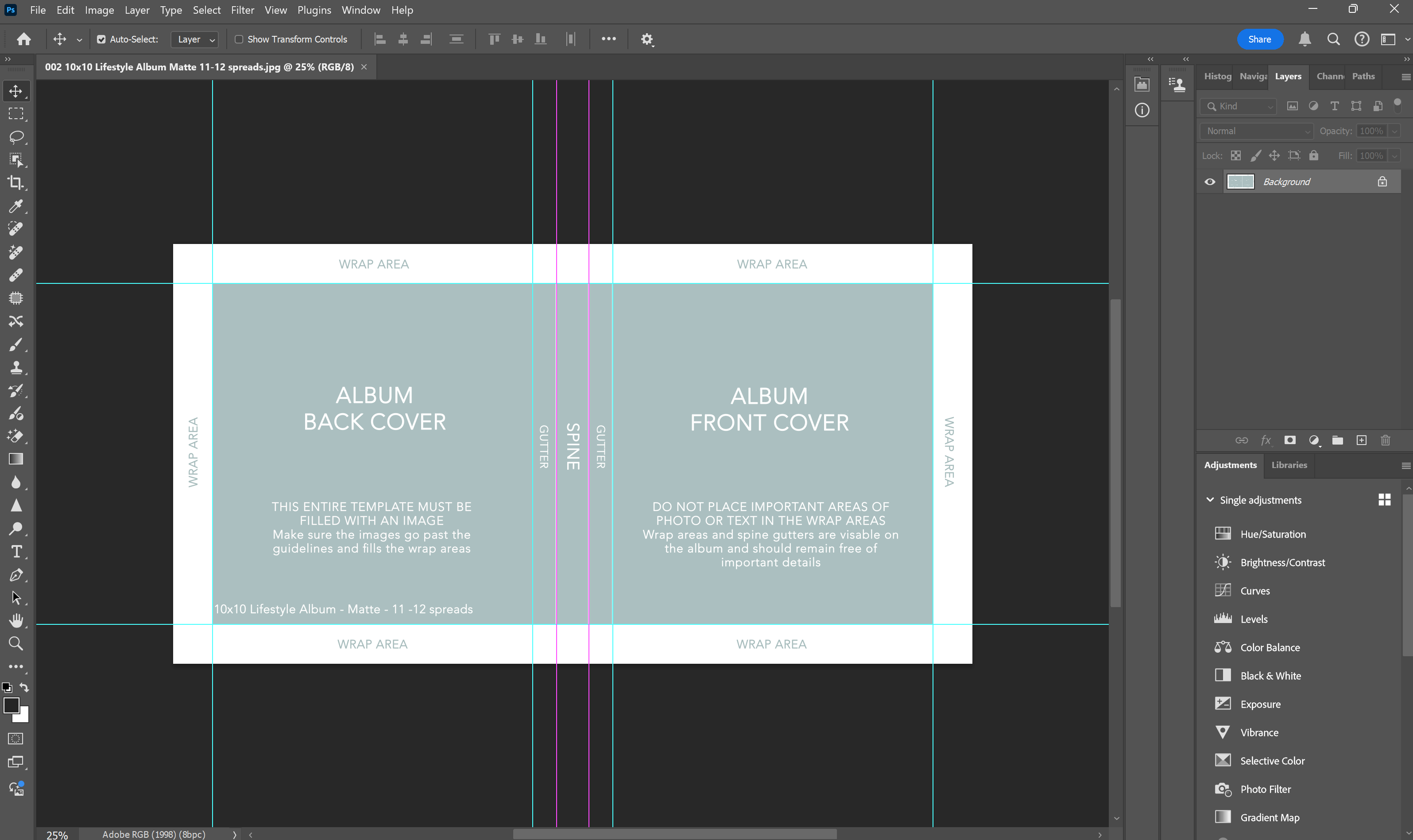
STEP 3 - You are now ready to start designing! Please remember that you need to fill the ENTIRE space with either image or solid colour. You must ensure you DO NOT finish your image on the edge of the wrap area/guideline - your image must go to the outside edge of the template. You can include your client's names, dates or other design elements and we encourage photographers to also add their studio logo.
Do not place text or other design elements too close to the guidelines and expect them to line up exactly with the edge of the cover. The mounting process is not exact and you MUST allow space for the image to shift when mounting.
IMPORTANT - The Wrap and Spine guidelines are estimates only. Canvas or Silk can stretch during the mounting process so the guides can, by no means, be exact determinations of the actual fold. If you are going to use a solid colour on the spine then this may be seen on the front or back cover (by a couple of millimetres) when it is mounted.
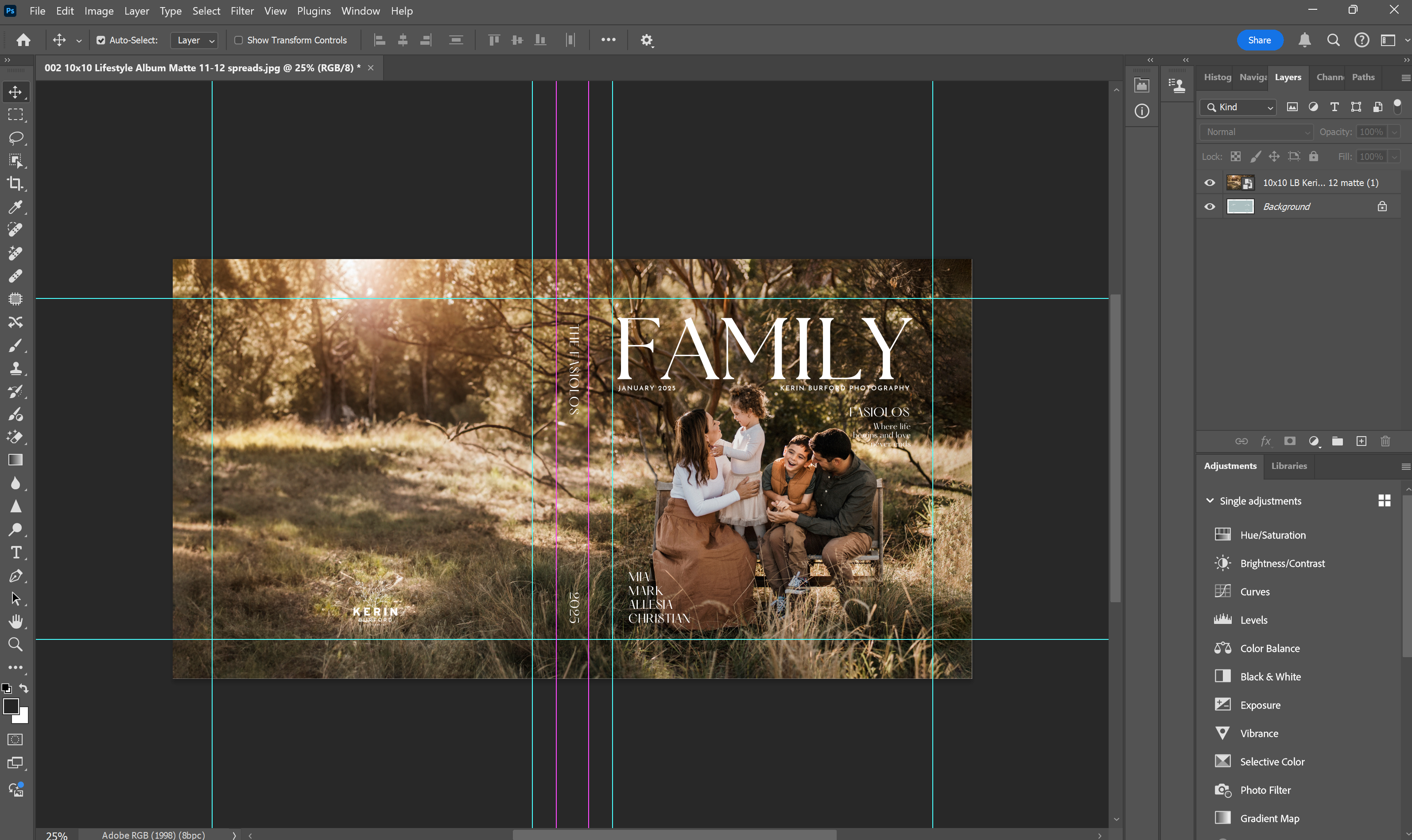
STEP 4 - Your completed design should be colour corrected and ready to print. When you have finished save your file as a PSD (for your own records and in case you need to make further changes), as well as a JPEG. The JPEG file is what you will need to upload to us when you place your album order.
STEP 5 - You are now ready to design your Slipcase. You do not have to replicate the album cover design onto the slipcase, you can of course, but you can also design something completely different. Open your slipcase template in Photoshop, this will be grey and white, and get ready to start designing! The design process is exactly the same as the album cover but you must remember the Front cover and Back cover are reversed. The Front cover on the slipcase is on the left hand side, whilst the back cover is on the right hand side.
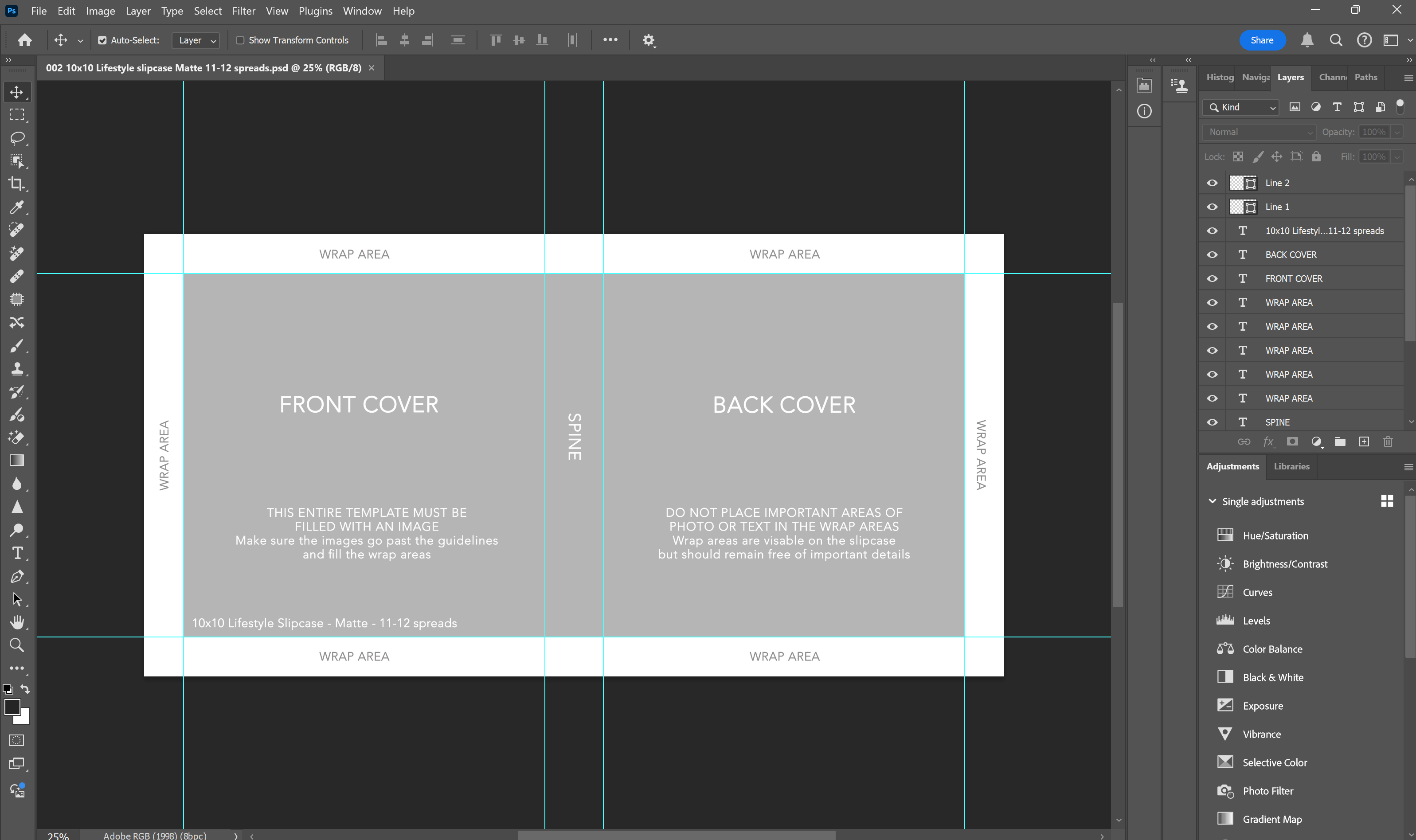
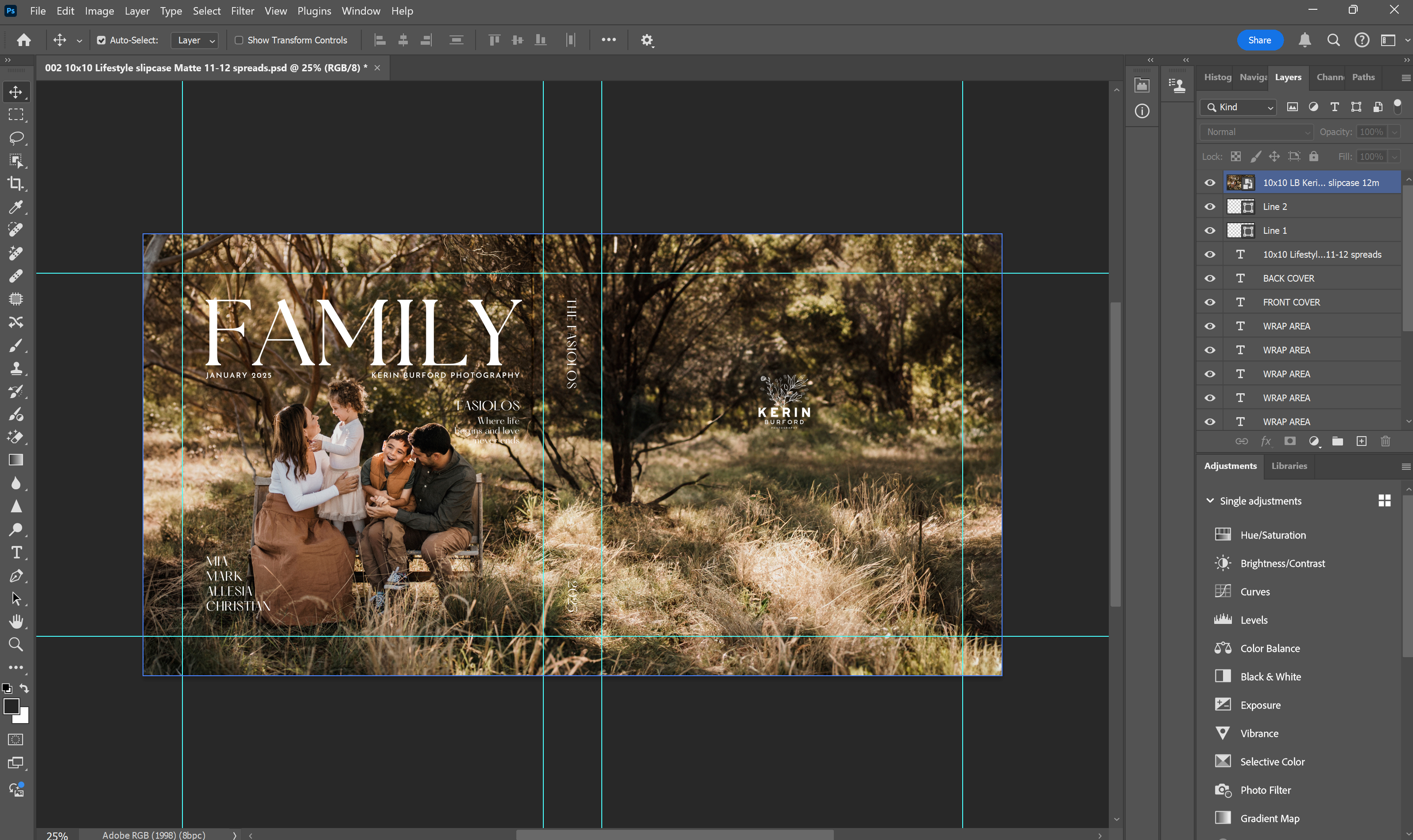
STEP 6 - Once your design is complete save the PSD file for your own records, and save a JPEG version which is what you will upload to us with the rest of your album order.
10x10 Album & Slipcase templates
You can design your Lifestyle Book album cover and slipcase in either Photoshop or Canva. Below are links to our Photoshop templates in zipped files. The templates files are in JPEG format and will display appropriate guides when opened in Photoshop. Instructions on how to use these templates in Photoshop can be found on this webpage.
TEMPLATES FOR MATTE PAPER
TEMPLATES FOR LUSTRE PAPER
9x12 Album & Slipcase templates
You can design your Lifestyle Book album cover and slipcase in either Photoshop or Canva. Below are links to our Photoshop templates in zipped files. The templates files are in JPEG format and will display appropriate guides when opened in Photoshop. Instructions on how to use these templates in Photoshop can be found on this webpage.
TEMPLATES FOR MATTE PAPER
TEMPLATES FOR LUSTRE PAPER
10x14 Album & Slipcase templates
You can design your Lifestyle Book album cover and slipcase in either Photoshop or Canva. Below are links to our Photoshop templates in zipped files. The templates files are in JPEG format and will display appropriate guides when opened in Photoshop. Instructions on how to use these templates in Photoshop can be found on this webpage.
TEMPLATES FOR MATTE PAPER
TEMPLATES FOR LUSTRE PAPER
Seldex Design Service
Love our Lifestyle Books but aren't interested in designing them? Let us take that stress out of your hands and we'll design it for you! We offer 3 different levels of service on our Lifestyle Books and the choice is yours.
ALBUM PAGE DESIGN ONLY - $75
We design the internal pages of the album only, leaving the cover and slipcase for you to design. This includes 5 rounds of design revisions.
ALBUM COVER & SLIPCASE DESIGN ONLY - $35
We design the album cover and slipcase using one of our standard cover designs that you have chosen. The cover design must be used on both the album cover and the slipcase. If you would like a different slipcase design then an extra design fee wil be applicable. This includes 3 rounds of design revisions. When placing your order online, let us know in the comments box the extra details we will need to complete your design such as clients names and additional text etc.
ALBUM COVER, SLIPCASE & PAGE DESIGN - $100
We design everything for you! The pages, as well as the album cover and slipcase, once again using one of our standard cover designs that you have chosen. This includes 5 rounds of album design revisions and 3 rounds of album cover and slipcase revisions. When placing your order online, let us know in the comments box the extra details we will need to complete your design such as clients names and additional text etc.
HOW TO ORDER OUR DESIGN SERVICE
- Order your album online and select the desired design option in the "Design Service" dropdown at the bottom of the order form.
- If you have chosen for us to do the album cover and slipcase design you will then need to select the Design number. In the comments box make sure to add information needed for the cover design such as clients names, dates, locations etc - the more detailed the information, the better!
- Add the contact information for who will review and approve the album design.
- Upload your files to our website or in the comments box on the order send us a link to your files via Dropbox, Pictime, Pixieset etc
- Review your design - your album design will be ready for review within 2 to 4 business days. We will send you a link to review the design online and you will be able to add notes to pages if changes are needed. The album design includes up to 5 rounds of changes and more spreads can be added if needed.
- Approve your design - once your album design is approved we will begin production on your album.
- How do I upload my files?
You can upload your album files on our website during the order process. When you do this you will see a thumbnail of the uploaded images - please double check them to ensure they have all uploaded. If you would like us to access your files through Dropbox, Pictime, Pixieset etc then please provide a link in the "comments" section of your order. Please make sure all files are 300 dpi JPEGS.
- All images should be colour corrected, retouched and print ready
- Upload images you would like included in your design only. Image culling is not included with design service.
- How do I review and approve my files?
Once your album design is complete we will send you a link so you can review your files online. You will be able to view the album by each double page spread and add notes for any changes required. You can then hit the "submit feedback" or "approve album" when complete.
- How many revisions do I get?
You receive up to 5 rounds of revisions included in the price. Whenever feedback is submitted we will make the required changes and email you once the adjusted design is ready to review again, normally within 1 to 2 business days.
- How many photos do I need to submit?
For portrait shoots we recommend allowing between 1 to 3 photos per double page spread on average. For weddings we recommend allowing between 4 to 5 photos per double page spread on average.
Please remember to ensure your files names are in order so we can easily follow the flow of the day - this is very important for weddings and if 2 cameras were used and you want us to ensure the order of images is correct.
Please also make sure to includes notes if there are any specific requests such as the photo to use on the first page, full page "wow" shots, etc.